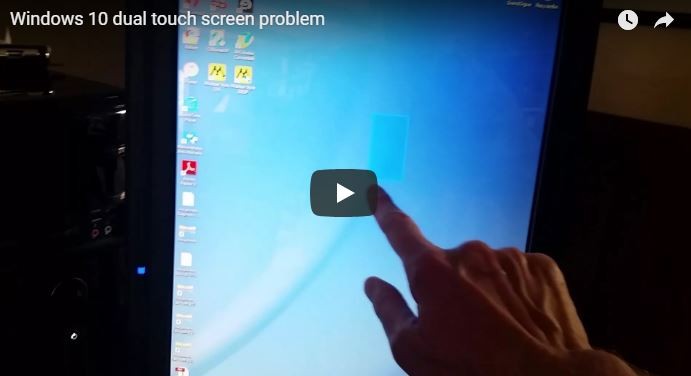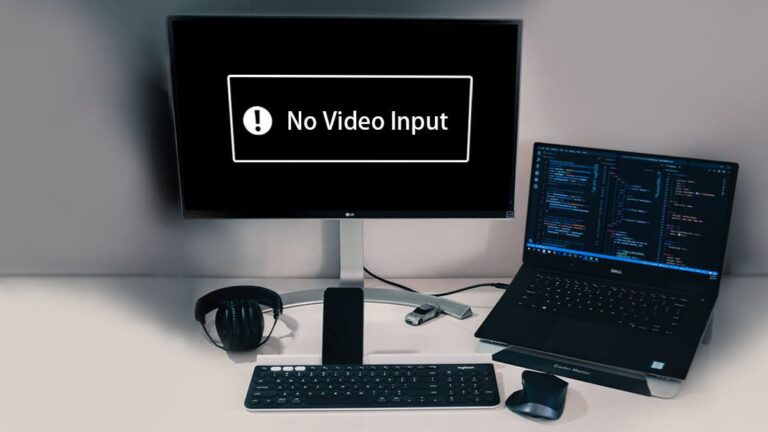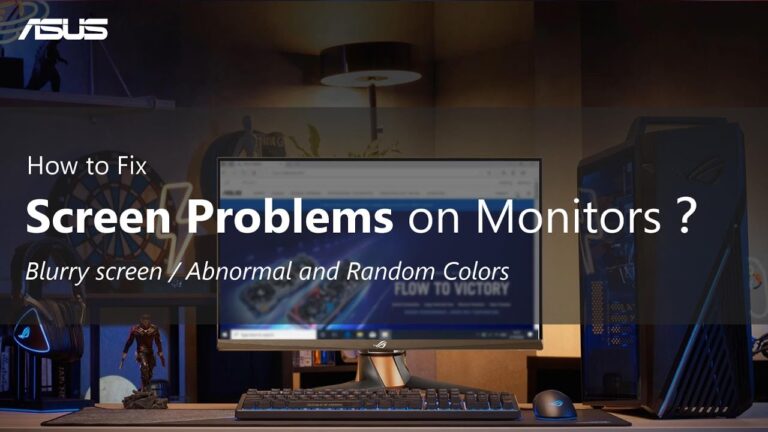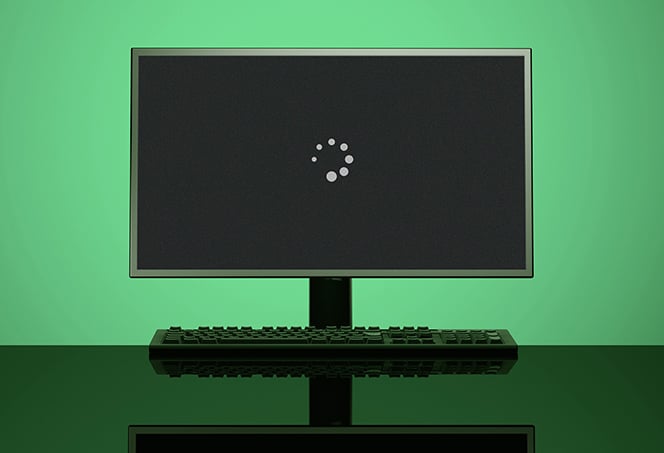Troubleshooting Guide: Monitor Not Recognized by Docking Station
To fix the issue of a monitor not being recognized by a docking station, try disconnecting and reconnecting the docking station to the laptop. Also, check for any damaged or bent pins on both ends of the video cable and securely reconnect the cable to the monitor and docking station. Make sure that the video…