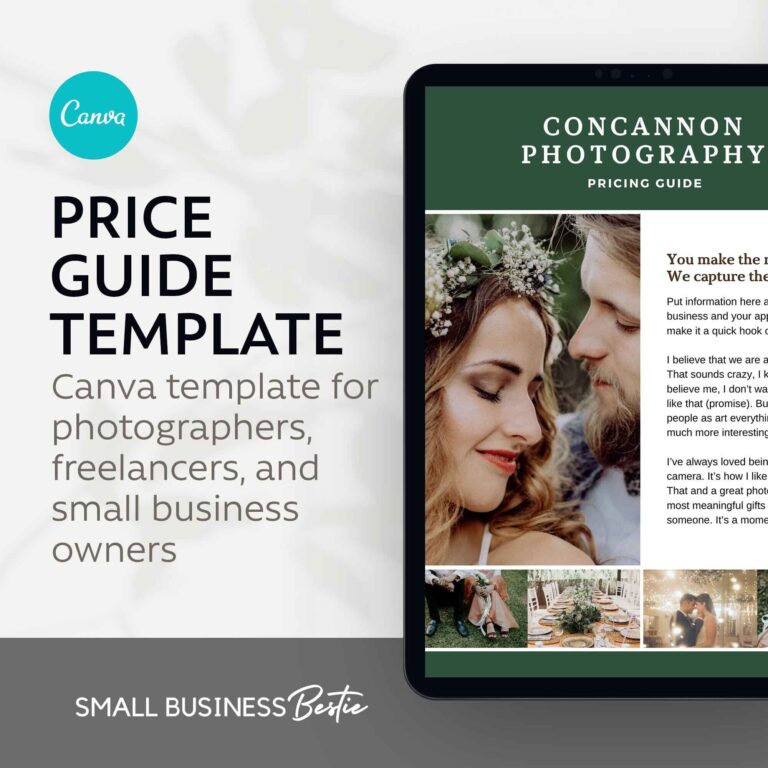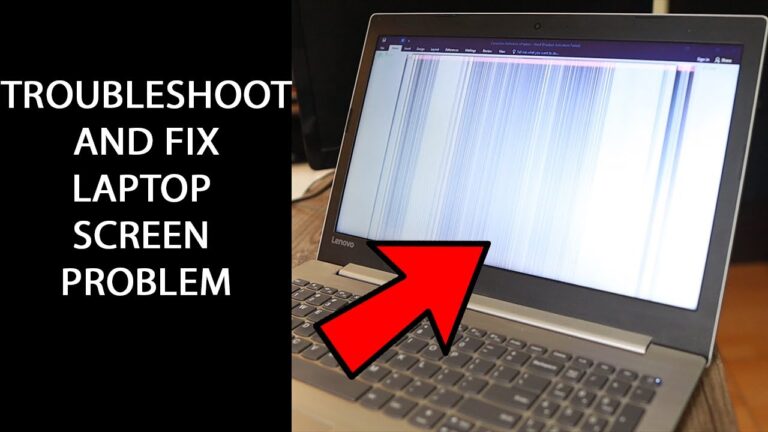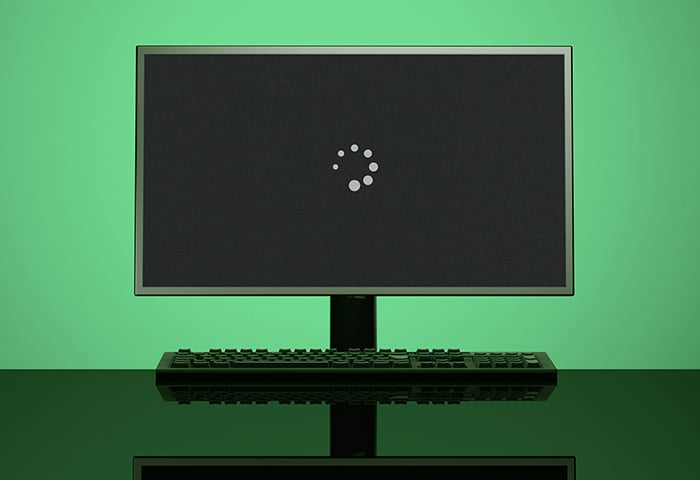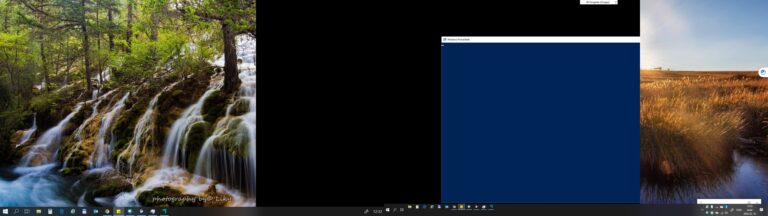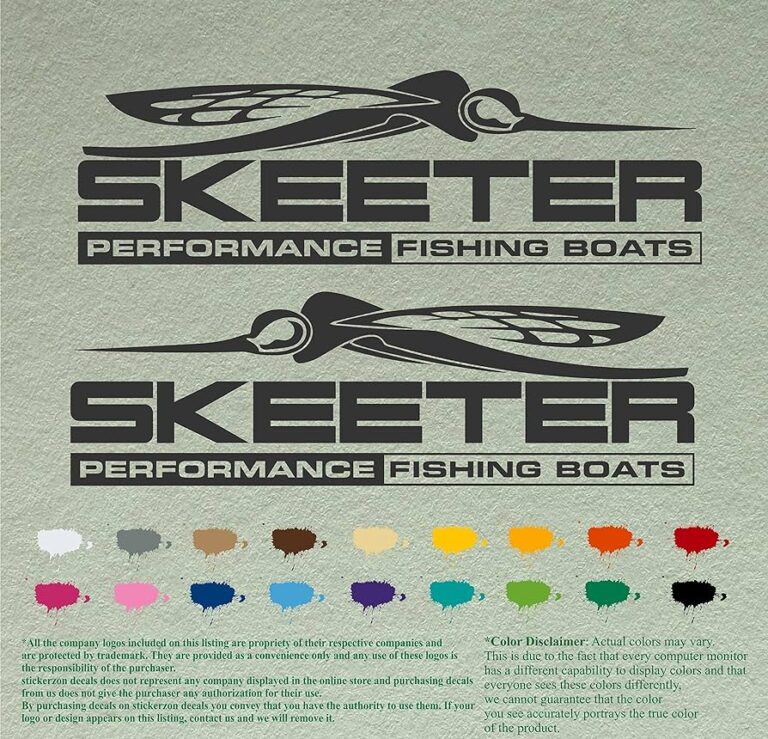Maximize Space: How to Use Monitor Without Stand
To use a monitor without a stand, you can opt for a wall mount or a desk mount arm, which can be attached to the back of your monitor. This allows for flexible positioning and adjustment without taking up much desk space. Simply remove the base of the monitor and attach the mount instead. This…