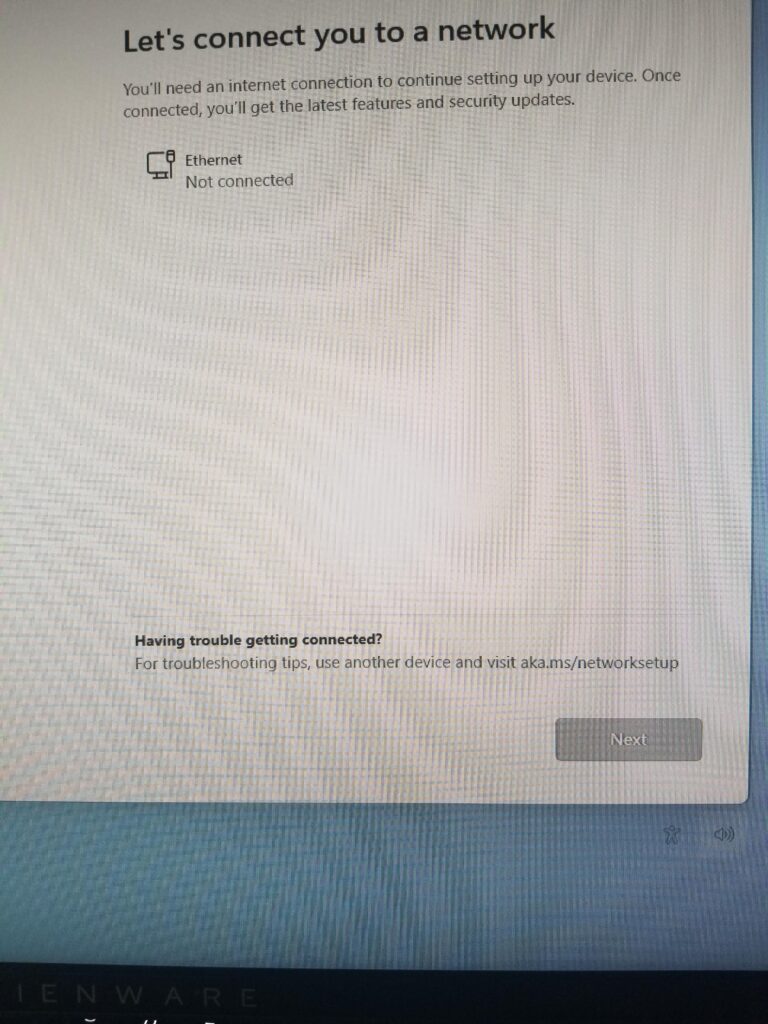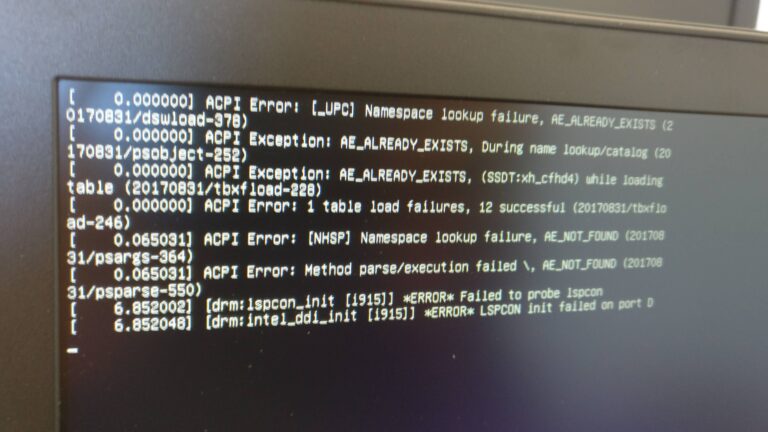Why is My Dell Monitor Not Turning on: Troubleshooting Tips
If your Dell monitor is not turning on, check the power source, display cable, and video input mode. Ensure that the power cable is securely connected and try unplugging and replugging it. If the issue persists, there may be a problem with the computer. Troubleshoot the monitor black screen and power issues for Dell desktop…