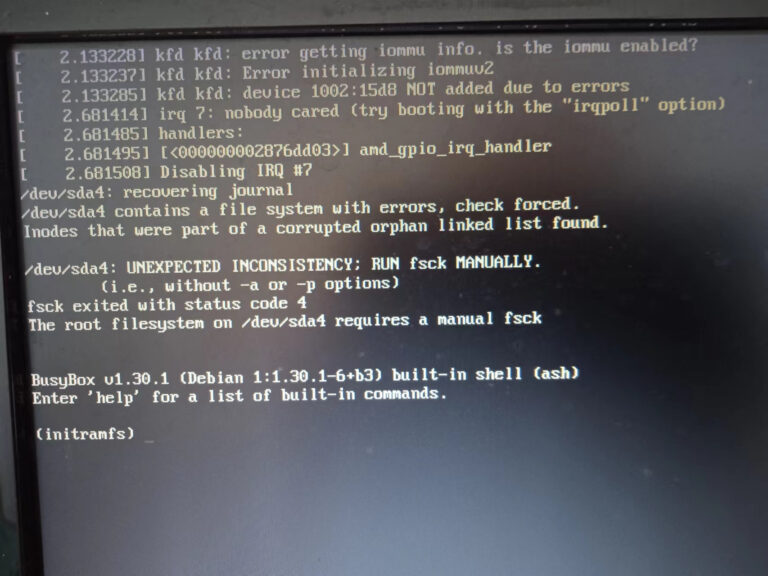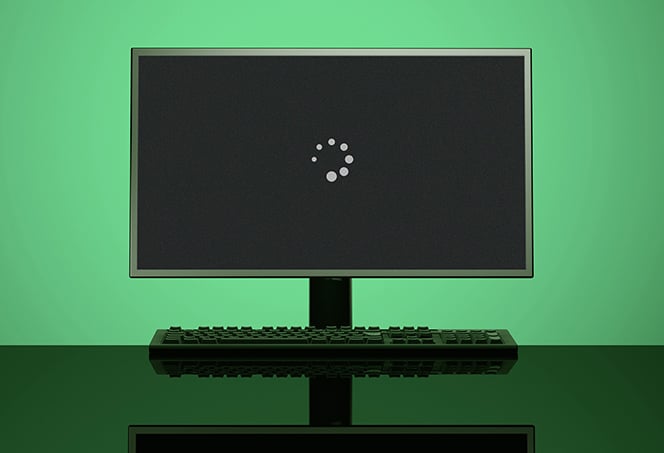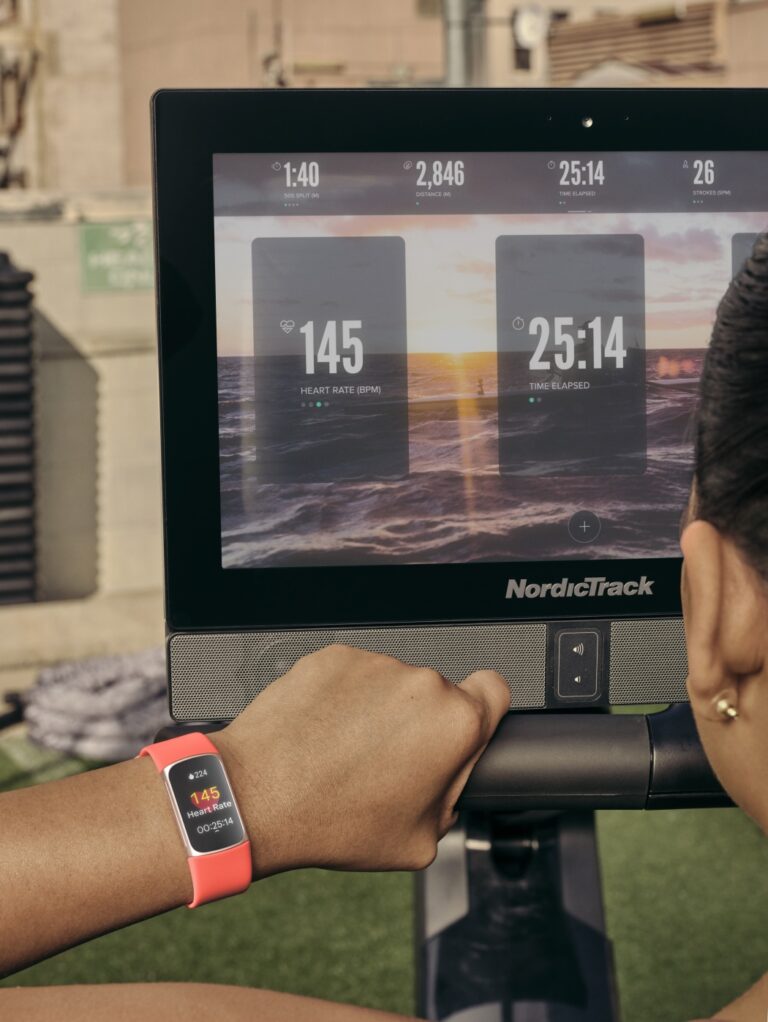Fixing Dell Laptop Display Issues on External Monitors
If your Dell laptop is not displaying on an external monitor, check for damage or bent pins on the video port and cable. Reconnect the monitor to the computer or try using a new video cable if there is no damage. Additionally, running hardware diagnostics on the Dell monitor may help resolve the issue. Remember…