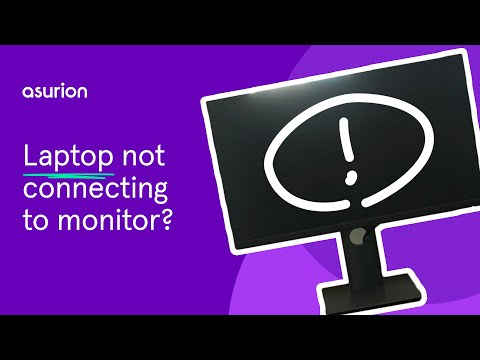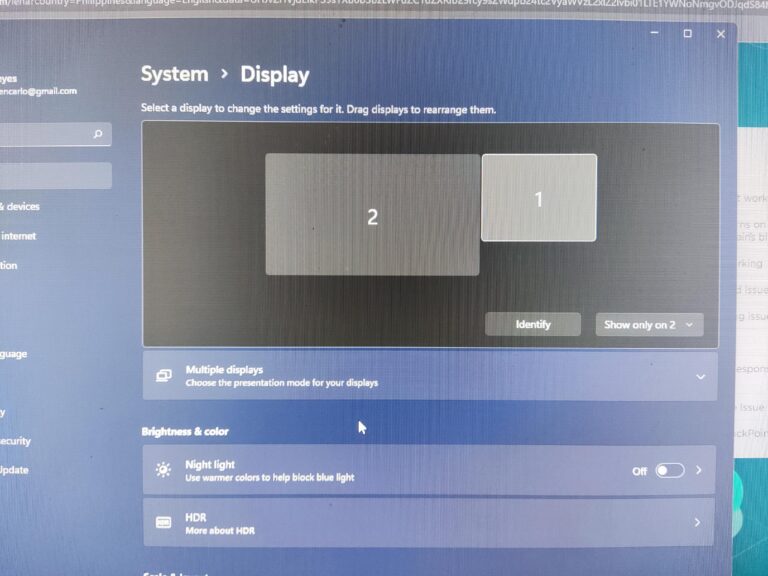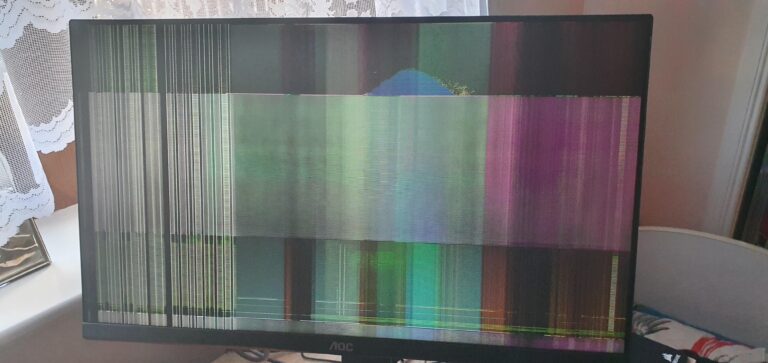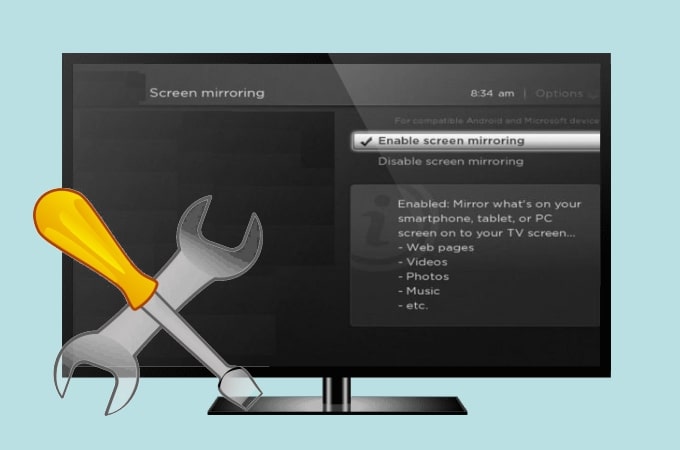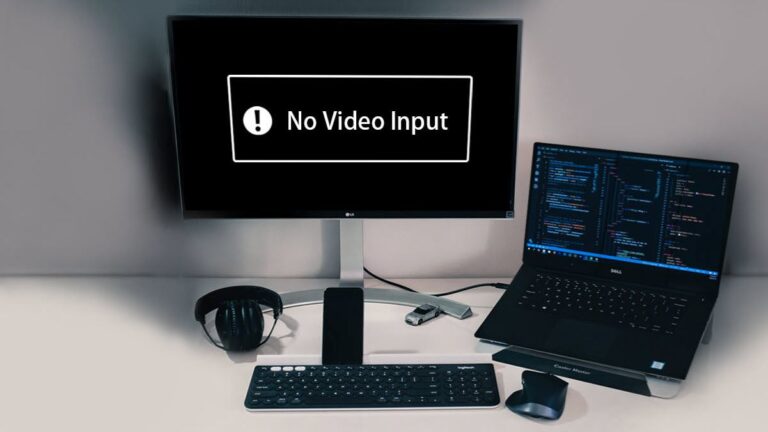E Desktop is Unavailable: How to Fix the Error and Restore Accessibility
E Desktop is unavailable when the system files are corrupted, causing the error message “Location is not available” on your computer. This can happen due to hardware issues, power outages, or other factors that damage the file system. To fix this error, you can try executing an SFC scan to automatically detect and repair the…