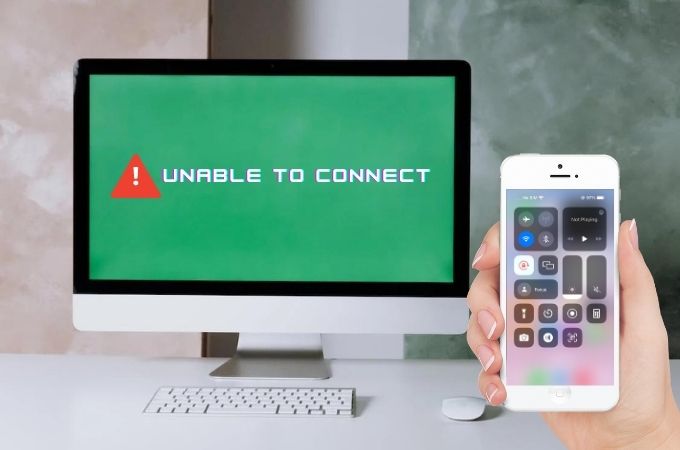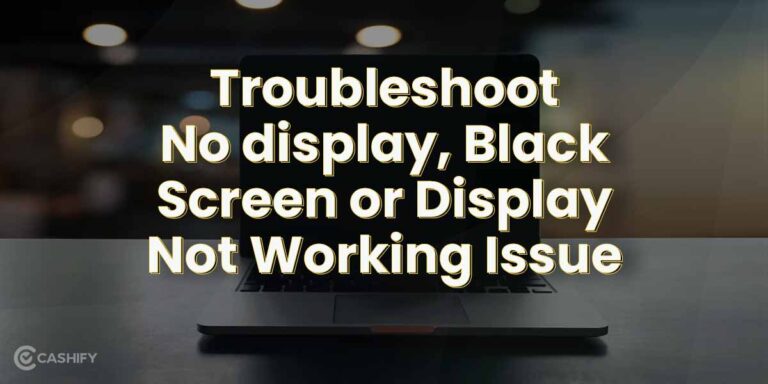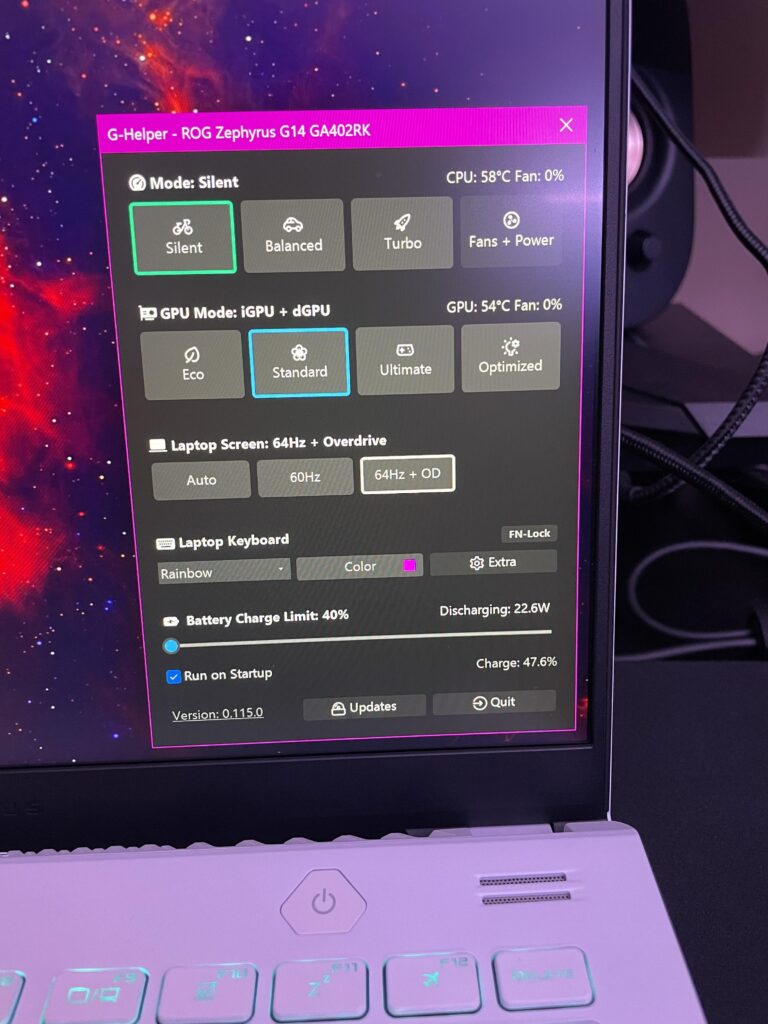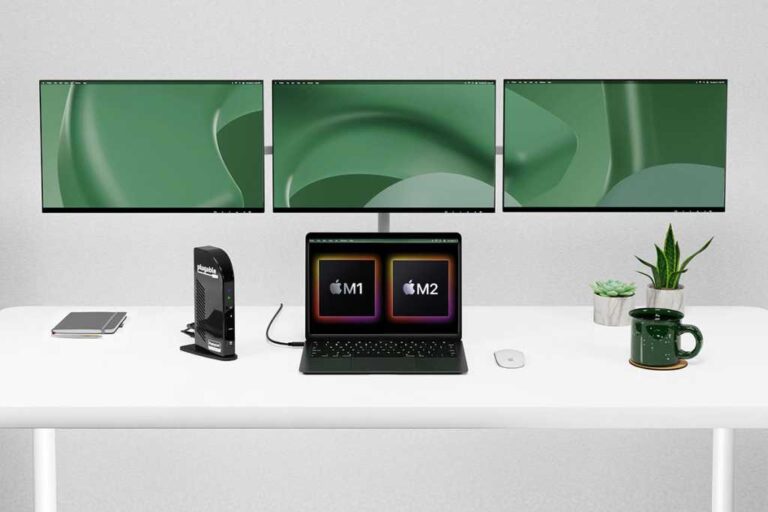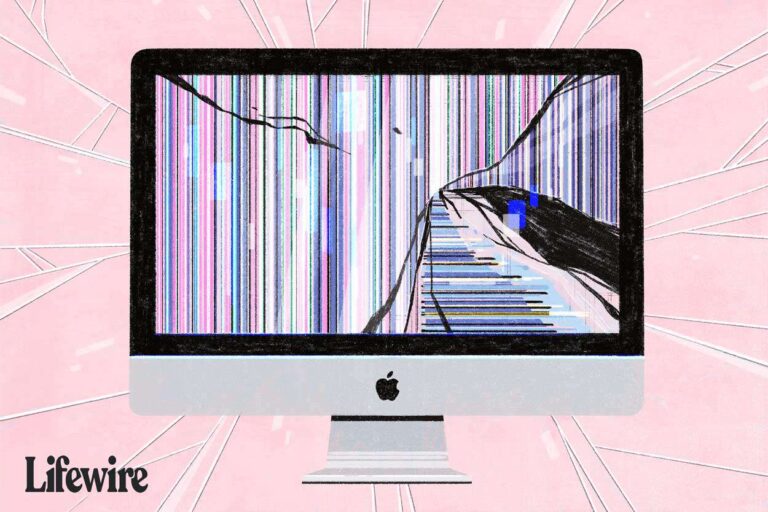Macbook Not Connecting to Monitor Usb C: Troubleshooting Solutions
MacBook not connecting to monitor USB C? Follow these steps to troubleshoot the issue and get your connection working smoothly again. Integrating your MacBook with a monitor through USB C offers an excellent way to enhance your productivity, whether you need a larger display or multiple screens for multitasking. However, occasionally you may encounter issues…