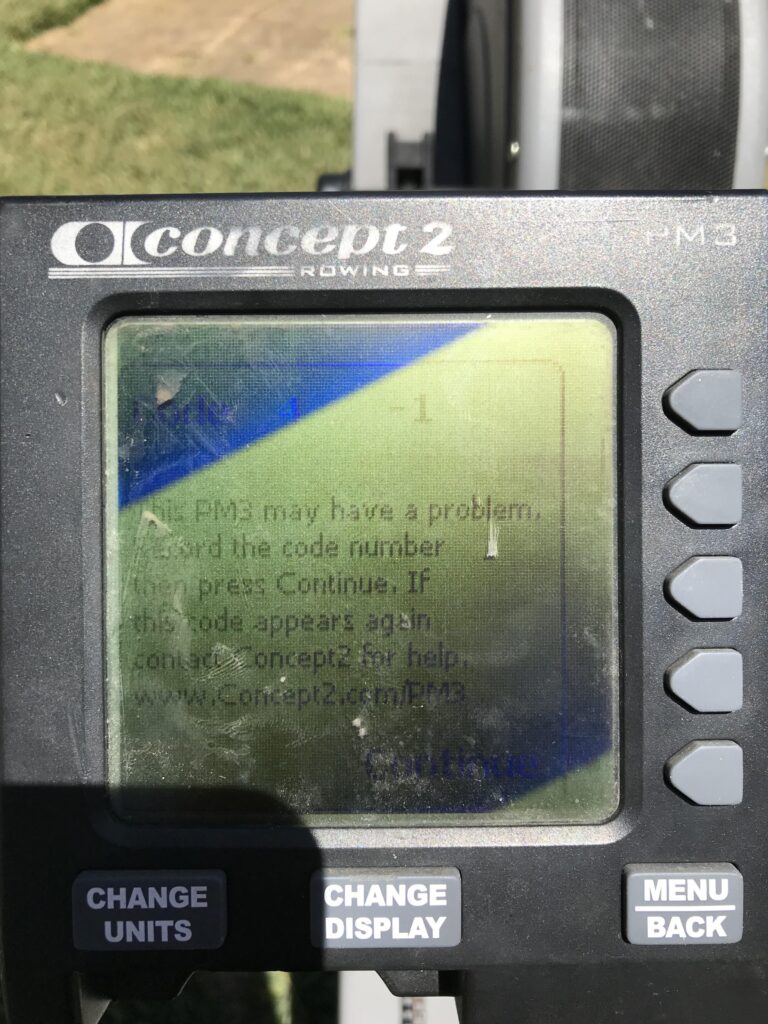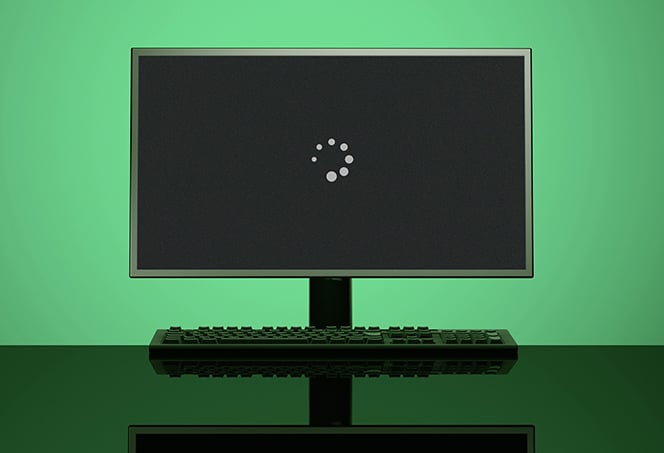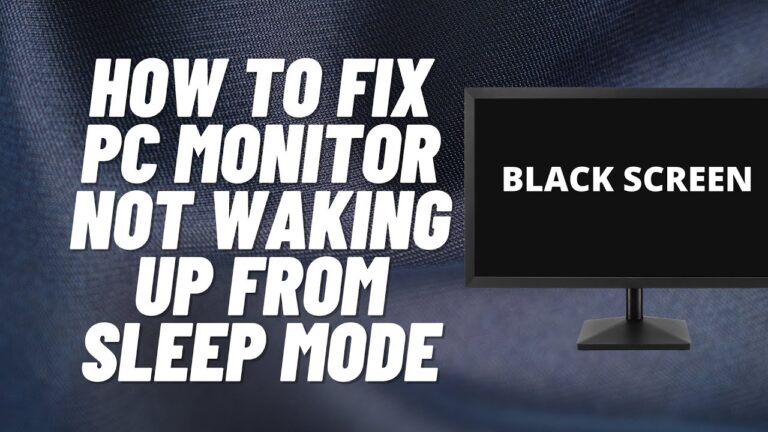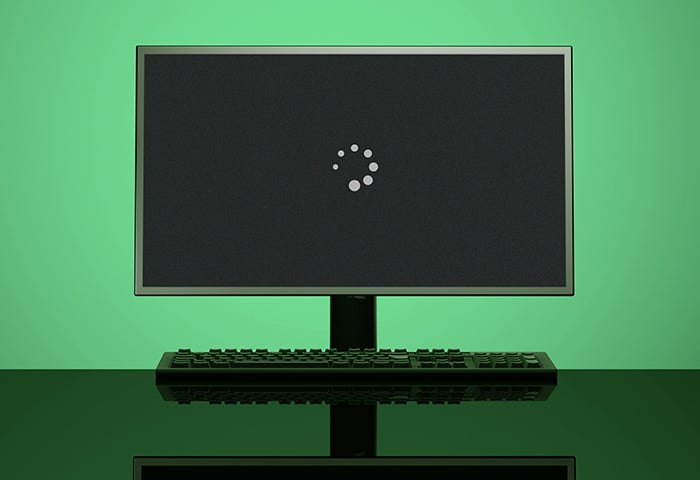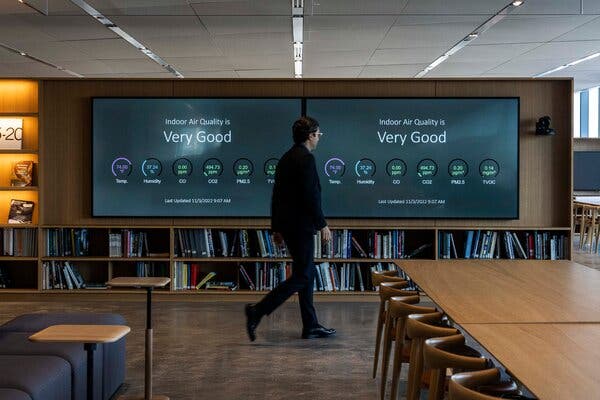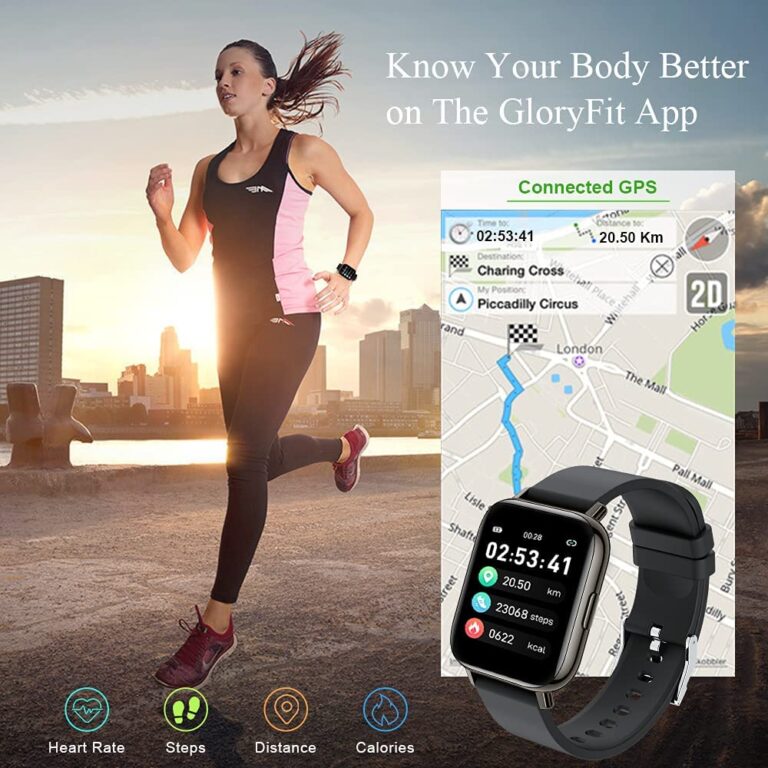Monitor Not Turning on After Sleep: Troubleshooting Guide for a Quick Fix!
If your monitor is not turning on after sleep mode, try moving the mouse or pressing any key on the keyboard to wake up the computer. If this doesn’t work, press the power button to wake up the computer. Additionally, check the cable connection between your monitor and computer to ensure it is secure and…