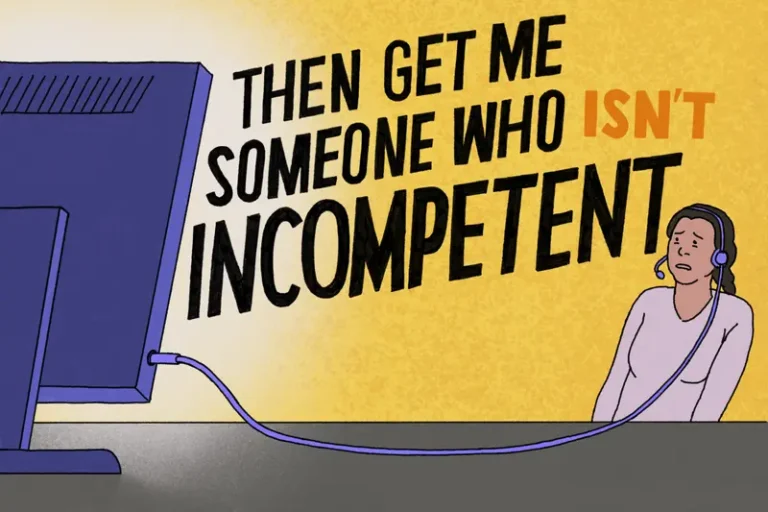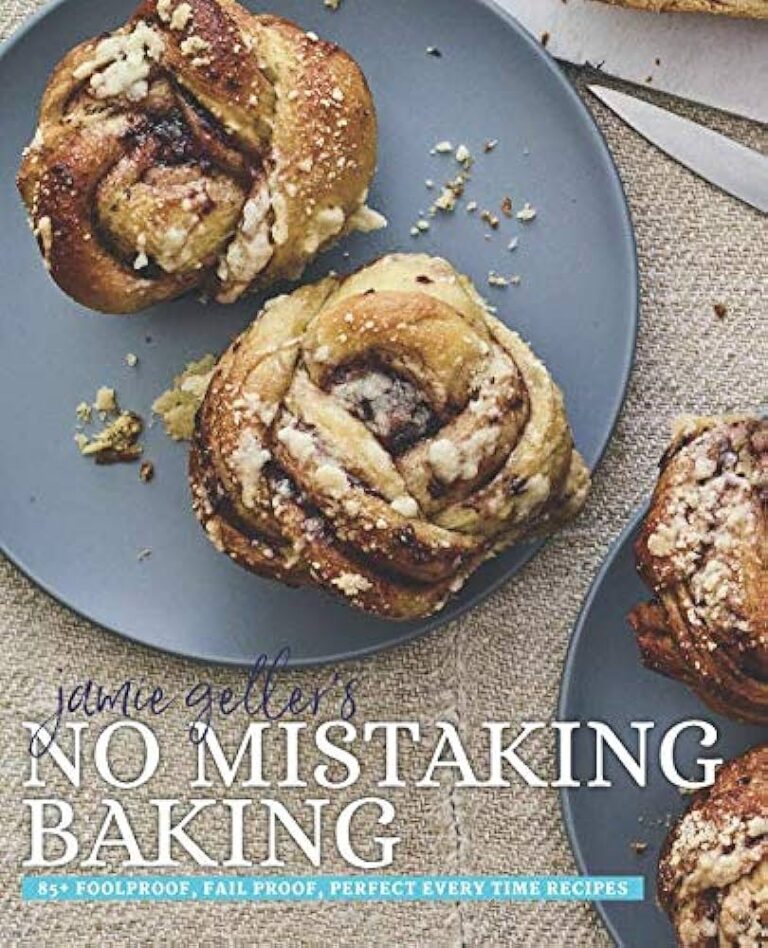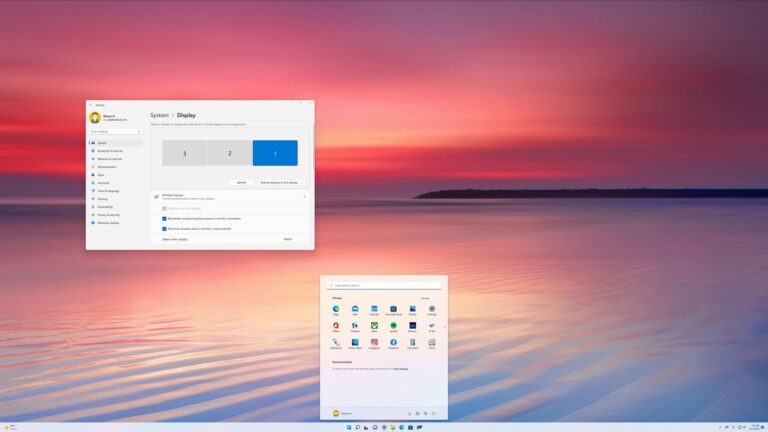Kyy Portable Monitor Not Turning on: Troubleshooting Tips to Fix the Issue
If your Kyy portable monitor is not turning on, it may be due to a lack of power supply. Check if the USB-C port of your laptop is compatible with audio and video signal transmission, as the type-C cable does not provide power. Additionally, ensure that the power cable and outlet are reliable and functioning…