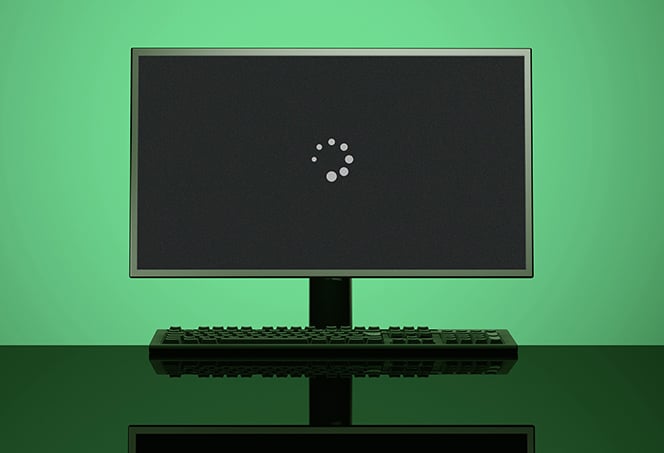Bt Baby Monitor Not Working: Troubleshooting Tips for a Functional Device
If your BT baby monitor is not working, ensure that the parent unit is fully charged or plugged in and switched on, and check that the baby unit is switched on as well. Additionally, move the parent unit closer to the baby unit and away from obstructions or other electrical devices that may interfere with the signal between the two units.
Introducing the BT baby monitor troubleshooting guide, we will provide you with solutions to address any issues you may be experiencing with your BT baby monitor. Whether you are unable to hear any sounds from the monitor, the handheld part of the monitor has stopped working, or the cable connecting the monitor camera to the mains plug is not functioning, we have got you covered.
From battery issues to troubleshooting and repair guides, we will help you get your BT baby monitor working again. Keep reading to find out how to reset your BT baby monitor and learn about its warranty coverage.
Initial Bt Baby Monitor Troubleshooting
If you find that your BT baby monitor is not working as expected, there are a few initial troubleshooting steps you can follow to identify and resolve the issue. By going through these troubleshooting steps, you may be able to determine the cause of the problem and potentially fix it without needing to seek technical support.
Check Power Supply And Battery Health
The first thing you should do is ensure that both the parent unit and baby unit have a reliable power source. Check if the parent unit is fully charged or properly plugged in. If not, charge it or connect it to the mains as needed. Additionally, make sure the batteries in both units are in good health. If the batteries are old or depleted, replace them with fresh ones and see if this resolves the issue.
Verify Both Units Are Switched On
It might seem obvious, but sometimes the simplest solutions can be overlooked. Double-check that both the parent unit and baby unit are switched on. If one or both units are turned off, switch them on and see if the monitor starts working properly.
Confirm Proper Charging Of Parent Unit
In case you are using a parent unit that relies on batteries, ensure that it is fully charged before using it. If it’s not charging properly, try a different charging cable or power source. Sometimes, the issue may lie with the charging cable or the power outlet, rather than the parent unit itself.
Ensure Close Proximity Without Obstructions
Interference can disrupt the signal between the parent unit and baby unit, leading to an unreliable or faulty connection. Make sure the parent unit is placed within close proximity to the baby unit, without any large obstructions in between. Also, keep the parent unit away from other electrical devices that might cause interference.
By going through these initial troubleshooting steps, you can quickly identify any common issues with your BT baby monitor and potentially resolve them on your own. If the problem persists after trying these steps, it may be necessary to seek further technical support or consult the product’s user manual for more specific troubleshooting advice.
Confirming Device Pairing And Connectivity
Having trouble with your BT Baby Monitor not working? Ensure the parent unit is charged or plugged in, both units are switched on, and there are no obstructions affecting the signal. Try resetting the device for troubleshooting. For more help, check out BT’s video tutorials and community forums.
When your BT Baby Monitor is not working as expected, it is important to confirm the device pairing and connectivity to ensure a seamless user experience. By following these steps to re-establish connection, identifying and resolving interference issues, and cross-checking with other wireless devices, you can troubleshoot and resolve any problems with your baby monitor.
Steps To Re-establish Connection
If your BT Baby Monitor is not working, here are some steps to re-establish the connection:
- Make sure that both the parent unit and baby unit are turned on.
- Ensure that the parent unit is fully charged or plugged into the mains.
- Move the parent unit closer to the baby unit to establish a stronger signal.
- Check for any obstructions or other electrical devices that may interfere with the signal and move them away.
- Press the menu button on the parent unit and navigate to the pairing option.
- Follow the on-screen instructions to pair the parent unit with the baby unit.
Identifying And Resolving Interference Issues
If you are still experiencing issues with your BT Baby Monitor, it is crucial to identify and resolve any interference problems. Here are some steps to follow:
- Ensure that the baby unit is placed away from other wireless devices such as routers, cordless phones, and microwaves.
- Check if there are any physical obstructions between the parent unit and baby unit, such as walls or furniture.
- Try changing the channel frequency on the baby monitor to minimize interference from neighboring devices.
Cross-checking With Other Wireless Devices
To ensure that the issue is with the BT Baby Monitor and not other wireless devices, it’s essential to cross-check with them. Follow these steps:
- Switch off or move other wireless devices away from the baby monitor.
- Observe if the problem persists when those devices are no longer in proximity.
- If the issue resolves, it indicates that there might have been interference from those devices.
- Consider relocating or adjusting the placement of those devices to avoid future interference.
By following these steps to confirm device pairing and connectivity, you can troubleshoot and resolve any issues with your BT Baby Monitor. Remember to refer to the user manual or contact customer support for further assistance if needed.
Decoding Indicator Lights And Alerts
When it comes to troubleshooting your BT baby monitor, understanding the indicator lights and alerts is crucial. These signals provide valuable information about the functionality of your device, allowing you to identify and resolve any issues that may arise. In this section, we will explore the different indicator lights and alerts on your BT baby monitor and how to interpret them.
Understanding Light Signals And What They Mean
The indicator lights on your BT baby monitor are designed to provide visual cues about the status of your device. Here’s a breakdown of what each light signal means:
| Light Signal | Meaning |
|---|---|
| Power LED | Indicates whether the monitor is turned on (solid light) or off (no light). |
| Battery LED | Shows the battery status of the parent unit. A solid light indicates a fully charged battery, while a blinking light suggests low battery. |
| Connection or Signal LED | Indicates the strength of the signal between the parent unit and the baby unit. A solid light signifies a good connection, while a blinking light suggests a weak signal. |
| Sound/Motion Detection LED | Lights up when the monitor detects sounds or motions from the baby unit. |
By understanding these light signals, you can quickly identify any issues your BT baby monitor might be experiencing and take the necessary steps to address them.
Sound And Motion Detection Troubleshooting
If you’re facing issues with the sound or motion detection feature of your BT baby monitor, here are a few troubleshooting steps you can follow:
- Make sure the volume on the parent unit is turned up and not muted.
- Ensure that the baby unit is placed in a suitable location and that there are no obstacles blocking the sound or motion sensors.
- Check the batteries in both the parent unit and the baby unit, ensuring they are properly inserted and fully charged.
- Reset the baby unit by turning it off and on again.
By following these troubleshooting steps, you can usually resolve issues related to sound and motion detection on your BT baby monitor.
Addressing The Silent Or Non-responsive Parent Unit
If you find that your parent unit is silent or non-responsive, here are some steps you can take to address this issue:
- Ensure that the parent unit is fully charged or plugged into the mains.
- Check that both the parent unit and the baby unit are switched on.
- Move the parent unit closer to the baby unit, away from any large obstructions or other electrical devices that may interfere with the signal.
By following these troubleshooting steps, you can usually resolve issues related to a silent or non-responsive parent unit on your BT baby monitor.
Resolving Audio And Visual Issues
Experiencing issues with your BT baby monitor? Troubleshoot by ensuring the parent unit is fully charged or plugged in, both units are switched on, and there are no obstructions affecting the signal. For further assistance, check out the BT Help website or contact customer support.
Experiencing audio and visual issues with your BT Baby Monitor can be frustrating, especially when you’re relying on it to keep an eye and ear on your little one. Fortunately, there are some simple checks and troubleshooting steps you can take to resolve these issues. In this article, we will guide you through the process of resolving audio and visual problems with your BT Baby Monitor.
Volume Control Checks
If you’re facing issues with the sound on your BT Baby Monitor, checking the volume control is the first step to take. Here’s what you need to do:
- Ensure that the parent unit is fully charged or plugged into the mains.
- Make sure both the parent unit and baby unit are turned on.
- Move the parent unit closer to the baby unit to ensure a stronger signal.
- Avoid placing the parent unit near large obstructions or other electrical devices that may interfere with the signal.
If you’ve followed these steps and still can’t hear any sound from your BT Baby Monitor, it may be worth checking the settings on both the parent unit and baby unit to ensure that the sound is enabled. Consult your BT Baby Monitor manual for detailed instructions on adjusting the volume settings.
Tips For Fixing Display Problems
Display problems can make monitoring your baby’s movements and environment difficult. Here are a few tips to help you fix display issues with your BT Baby Monitor:
- Verify that the parent unit is charged or connected to power.
- Make sure both the parent unit and baby unit are turned on.
- Check the distance between the parent unit and baby unit and make sure there are no obstructions blocking the signal.
- Try adjusting the brightness and contrast settings on the parent unit to optimize the display.
- If the display is still not working, consider resetting the BT Baby Monitor by referring to the manufacturer’s instructions or contacting customer support.
Remember to consult your BT Baby Monitor manual for specific troubleshooting steps and guidance on fixing display problems.
Camera And Night Vision Functionality Checks
The camera and night vision functionality of your BT Baby Monitor are crucial for monitoring your baby’s activities in low light conditions. If you’re experiencing issues with the camera or night vision, follow these checks:
- Ensure that the camera is connected to power and turned on.
- Verify that the camera is positioned correctly and not obstructed.
- Check if the night vision mode is enabled and adjust the settings if necessary.
- If the camera still doesn’t work properly, consider resetting the BT Baby Monitor to its factory settings or contacting customer support for further assistance.
Keep in mind that each BT Baby Monitor model may have specific functionalities and troubleshooting steps. For detailed instructions, it is recommended to refer to the manufacturer’s manual or visit their official website for support.
Navigating Common Mechanical Issues
If your BT baby monitor is not working, there are a few troubleshooting steps you can try. First, ensure that the parent unit is fully charged or plugged into the mains. Make sure both the parent unit and baby unit are switched on.
Additionally, move the parent unit closer to the baby unit and away from any large obstructions or other electrical devices that may interfere with the signal. If these steps don’t solve the issue, you may need to contact BT for further assistance.
Inspection Of Cables And Power Adapters
If your BT baby monitor is experiencing issues and not working properly, the first step is to inspect the cables and power adapters. Often, problems can arise from a loose or damaged connection, causing the unit to malfunction. Here’s what you can do:
- Check the power adapter and ensure it is securely plugged into both the baby unit and the wall socket.
- Inspect the cables for any visible signs of damage or fraying. If any issues are found, replace the cables.
- Make sure the power source is working correctly. Test the wall socket with another electronic device to confirm.
- If using batteries, ensure they are properly inserted and have enough charge to power the unit. Replace the batteries if necessary.
Troubleshooting Tips For Non-operational Units
If your BT baby monitor is still not working, try the following troubleshooting tips before considering repair or contacting support:
- Ensure the parent unit is fully charged or plugged into the mains.
- Make sure both the parent unit and the baby unit are switched on.
- Move the parent unit closer to the baby unit and away from large obstructions or other electrical devices that may interfere with the signal.
- Try resetting the baby monitor by following the manufacturer’s instructions.
- Check if there are any firmware updates available for your BT baby monitor and install them if necessary.
When To Consider Repair Or Contacting Support
If your BT baby monitor continues to have issues and is not working despite following the inspection and troubleshooting steps, it may be time to consider repair or contacting support. Here are some situations where this may be necessary:
- If the unit is still under warranty, contact BT customer support for assistance.
- If the baby monitor has physical damage or a faulty component that requires professional repair.
- If all other troubleshooting steps have been exhausted and the monitor still does not function.
Remember, it’s important to ensure the safety and well-being of your baby, so addressing any issues with the baby monitor promptly is crucial. By following these steps, you can navigate common mechanical issues and hopefully get your BT baby monitor back up and running.

Credit: www.amazon.com
Firmware Updates And Reset Procedures
Firmware updates and reset procedures are essential for resolving any issues you may encounter with your Bt Baby Monitor. These procedures can help fix software glitches, improve device performance, and ensure a functional and reliable monitoring experience for you and your baby. In this section, we will provide you with a step-by-step guide on how to update your device’s software and perform a reset to troubleshoot common problems.
Step-by-step Guide To Updating Device Software
- Begin by ensuring that your Bt Baby Monitor is fully charged or plugged into a power source.
- Connect your monitor to a stable internet connection.
- Access the settings menu on your Bt Baby Monitor by selecting the “Menu” button.
- Navigate to the “Software Update” option using the arrow keys.
- Select the “Update” button to initiate the software update process.
- Wait for the update to complete. This may take a few minutes, so be patient.
- Once the update is finished, your Bt Baby Monitor will automatically restart.
By following these simple steps, you can ensure that your device’s software is up to date, which can address any bugs or compatibility issues.
Resetting Your Bt Baby Monitor For A Functional Device
If you are experiencing persistent problems with your Bt Baby Monitor, performing a reset can help resolve them. Here is a guide on how to reset your device:
- Locate the reset button on your Bt Baby Monitor. This button is usually located on the back or side of the device.
- Using a paperclip or a small, pointed object, press and hold the reset button for approximately 10 seconds.
- Release the reset button after 10 seconds.
- Your Bt Baby Monitor will now restart, and the reset process will be complete.
Performing a reset can clear any temporary configuration issues and restore your device to its default settings. It is essential to note that resetting your Bt Baby Monitor will erase any personalized settings, so make sure to take note of them before proceeding.
Preventive Measures To Avoid Future Issues
To avoid future issues with your Bt Baby Monitor, follow these preventive measures:
- Regularly check for firmware updates and install them promptly to keep your device up to date.
- Ensure both the parent unit and baby unit are switched on and placed in optimal positions.
- Keep the parent unit away from large obstructions or other electrical devices that may interfere with the signal.
- Charge the parent unit fully or keep it plugged into the mains for uninterrupted functionality.
By adhering to these preventive measures, you can maintain a reliable and hassle-free experience with your Bt Baby Monitor.
Frequently Asked Questions On Bt Baby Monitor Not Working
Why Isn’t My Bt Baby Monitor Working?
Ensure the parent unit is fully charged or plugged in. Turn on both parent unit and baby unit. Move the parent unit closer to the baby unit and away from obstructions/electrical devices that may disrupt the signal. If problems persist, consult the troubleshooting guide or contact customer support.
How Do I Reset My Bt Baby Monitor?
To reset your BT baby monitor, follow these steps: 1. Ensure the parent unit is fully charged or plugged into the mains. 2. Switch on both the parent unit and the baby unit. 3. Move the parent unit closer to the baby unit and away from obstructions or electrical devices that may interfere with the signal.
4. If the issue persists, refer to the video baby monitor troubleshooting guide on the BT Help website.
What To Do If Baby Monitor Stops Working?
If your baby monitor stops working, try these steps: 1. Ensure the parent unit is charged or plugged in. 2. Make sure both parent unit and baby unit are turned on. 3. Move the parent unit closer to the baby unit and away from obstructions/electrical devices.
4. Check if the monitor needs a reset. 5. If none of these steps work, contact BT for warranty or repair options.
How Long Is Bt Baby Monitor Warranty?
The BT baby monitor warranty is not specified in the provided information.
Conclusion
If you’re experiencing issues with your BT baby monitor, there are a few troubleshooting steps you can take. Ensure the parent unit is fully charged or plugged in, switch both units on, and keep them away from obstructions or electrical devices that may interfere with the signal.
If the monitor still isn’t working, consider resetting it or referring to the manufacturer’s instructions. Remember, a fully functioning baby monitor provides peace of mind for parents.