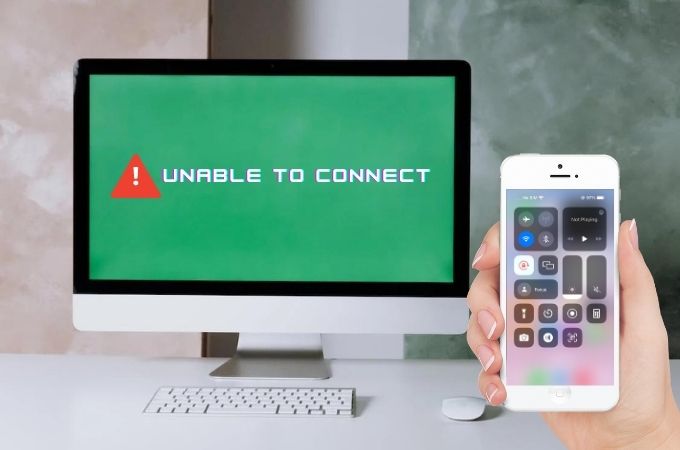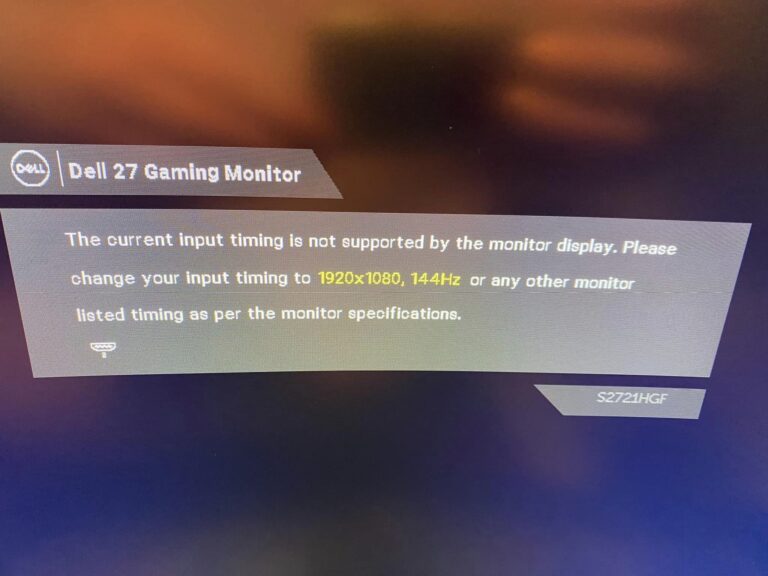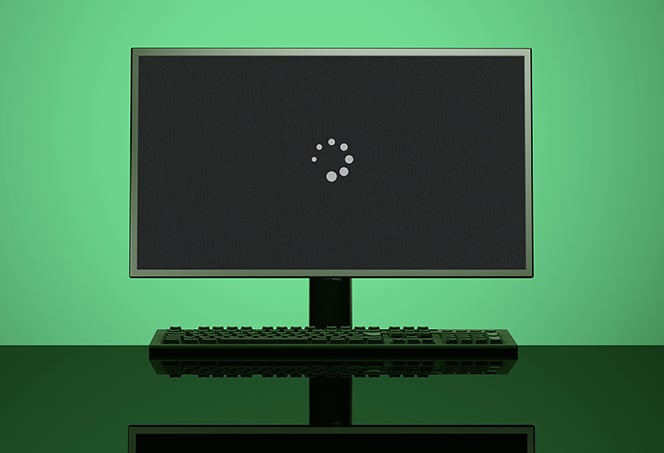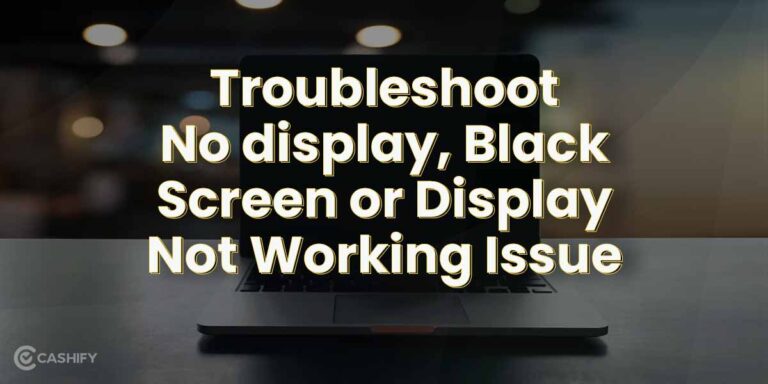Troubleshooting: Monitor Not Detected by Laptop
To fix the issue of a monitor not being detected by a laptop, ensure that the display is connected to a power source and check if the monitor is powered on. If the problem persists, try restarting the computer to refresh the connection. Additionally, disconnect all accessories from the laptop and check for any misplaced…