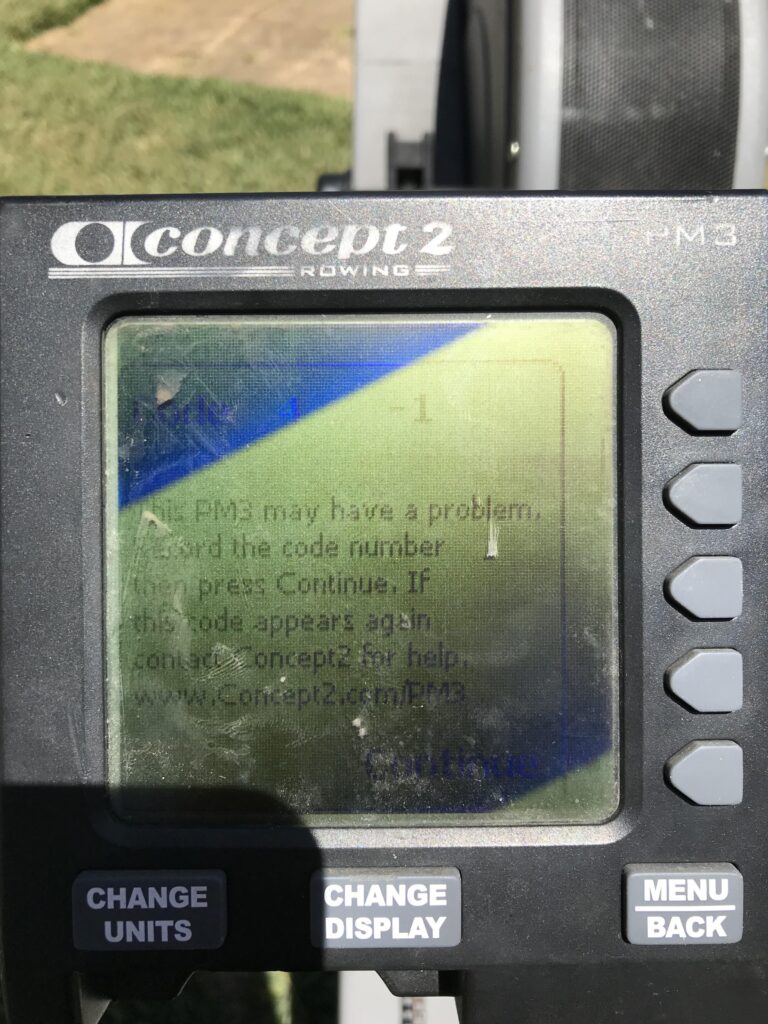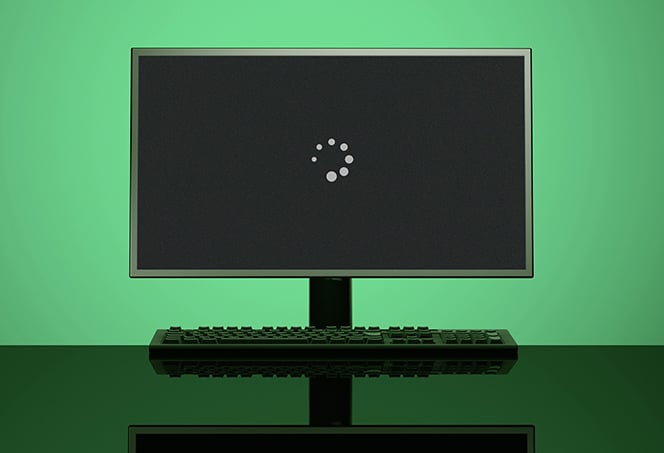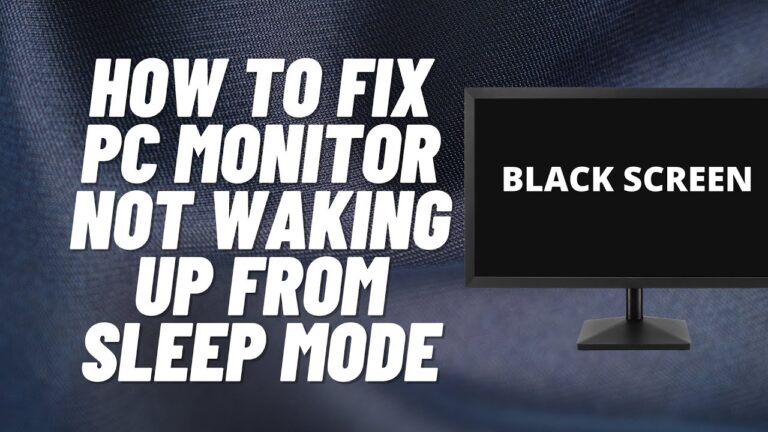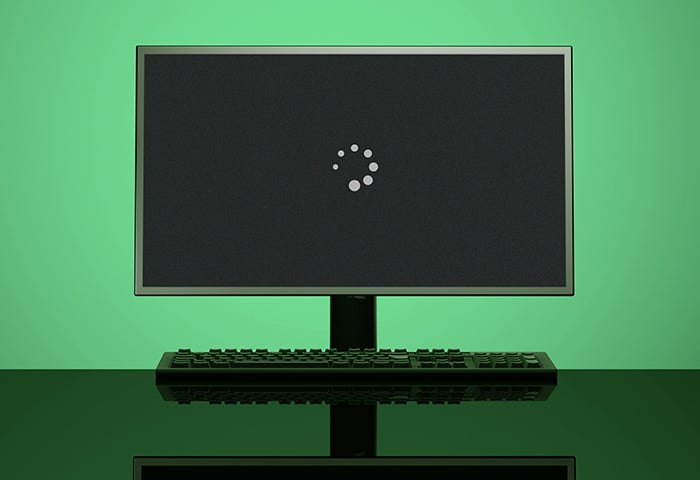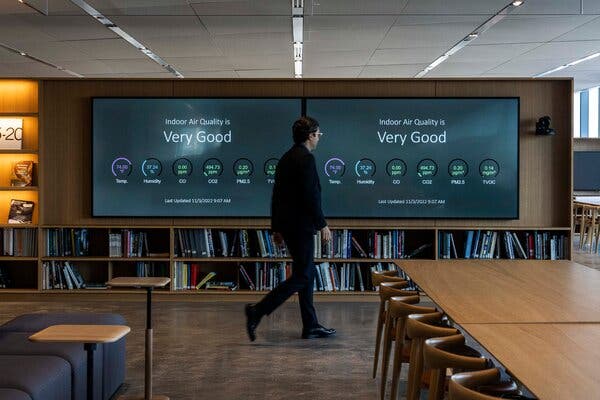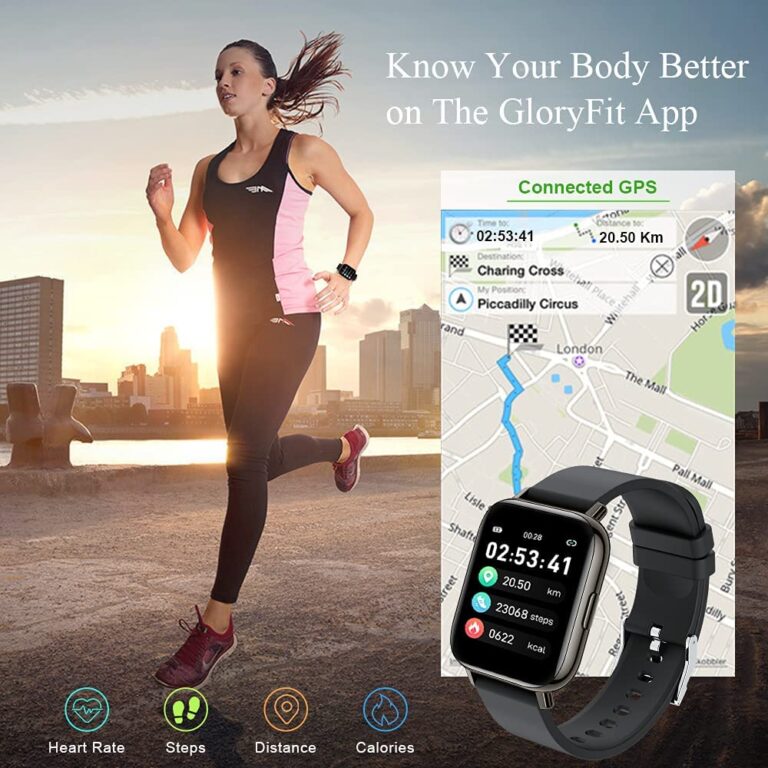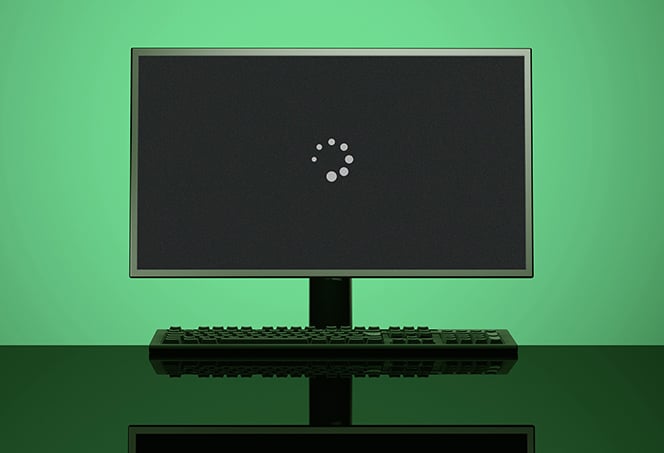Steam Deck Not Connecting to Monitor? Here’s the Fix!
If your Steam Deck is not connecting to your monitor, try unplugging and replugging the display cable, using a different display input port, checking the input selection, or trying a new cable. You can also try connecting to a different source or using a dock/dongle with display out capabilities. If none of these steps work,…