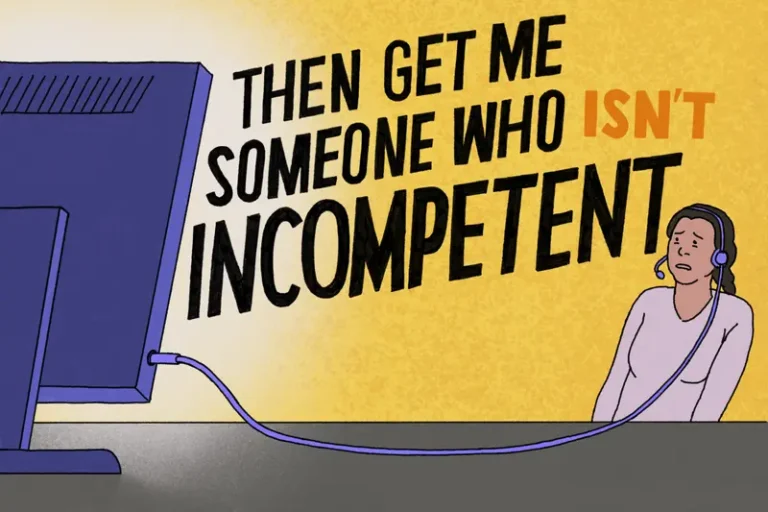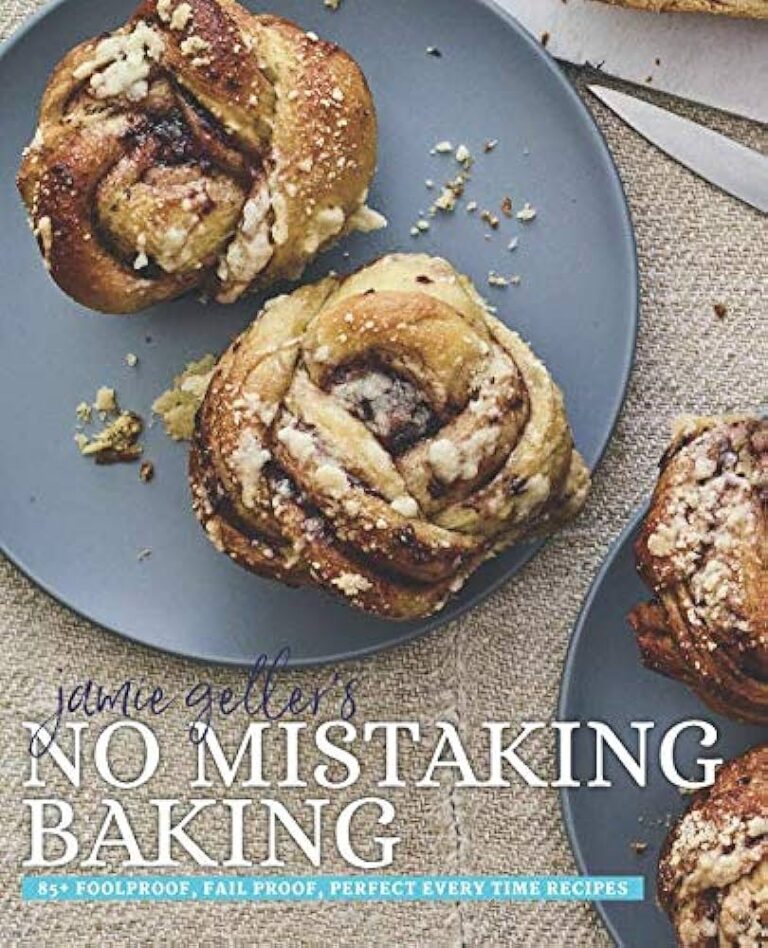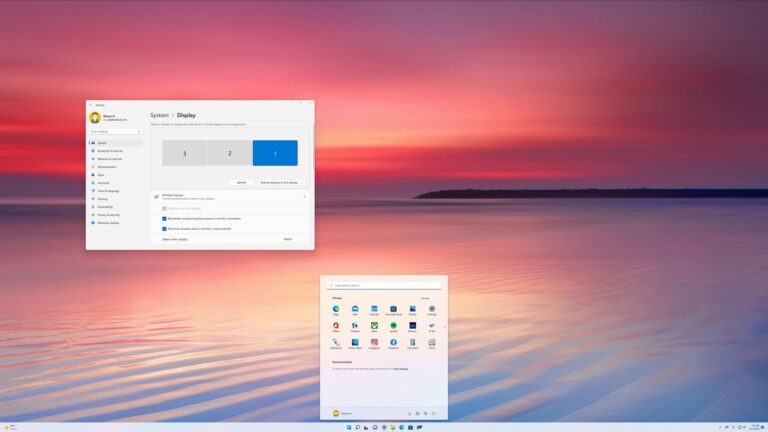Jeep Monitor Not Working: Troubleshooting Tips and Solutions
To fix the Jeep monitor not working issue, perform a hard reset by holding down the audio system’s power button for a few seconds. Confirm that your SXM Guardian or Uconnect Access subscription is still active and update the Uconnect app on your phone. This will help resolve any software glitches or connectivity issues causing…