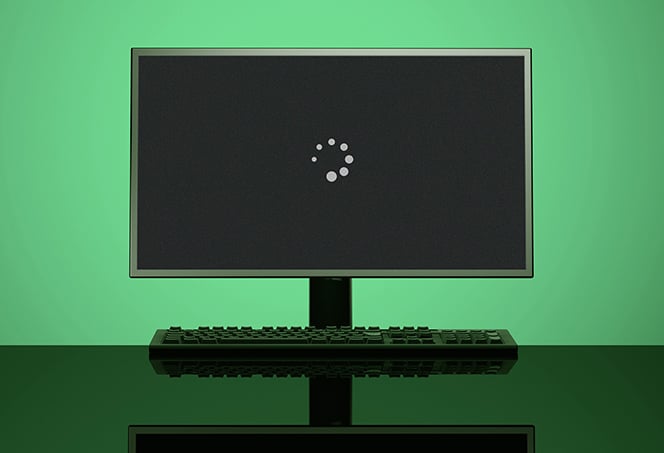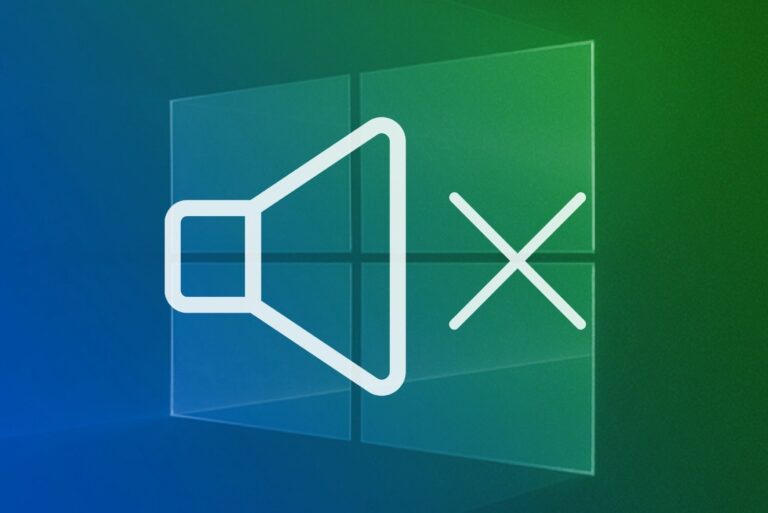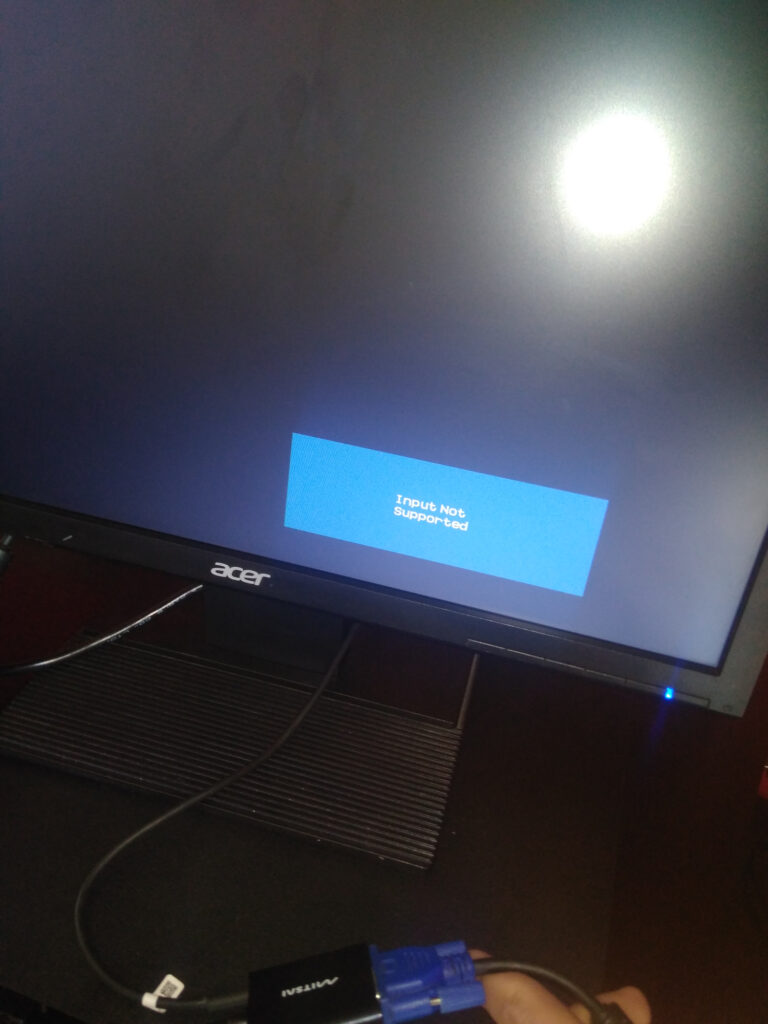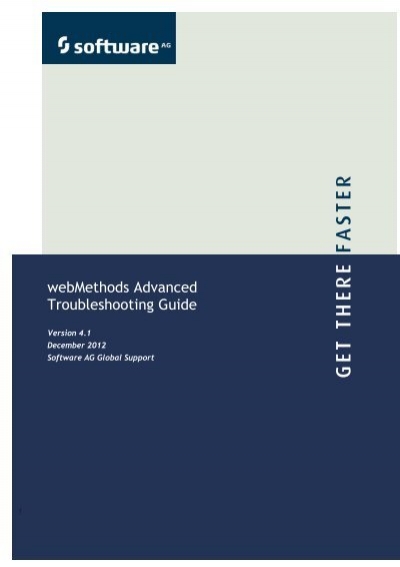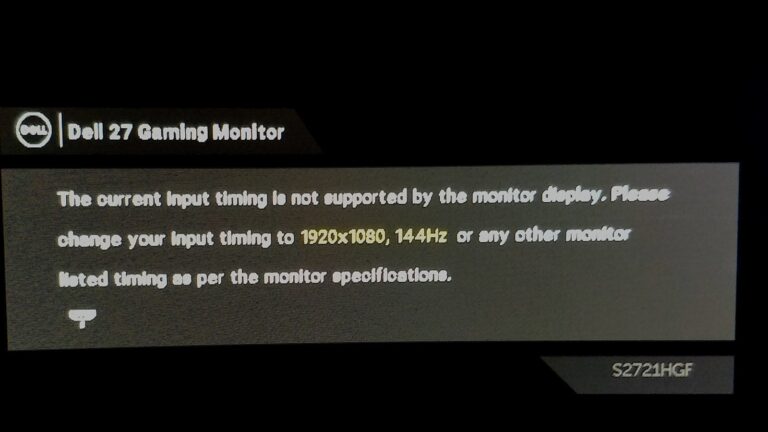System Unit Not Displaying on Monitor: Troubleshooting Guide
If your system unit is not displaying on the monitor, it could be due to loose or faulty cables, damaged or improperly connected components such as the CPU, motherboard, RAM, power supply, or graphics card. You can try reseating these components or connecting them properly. Another troubleshooting step is to test the monitor and display…