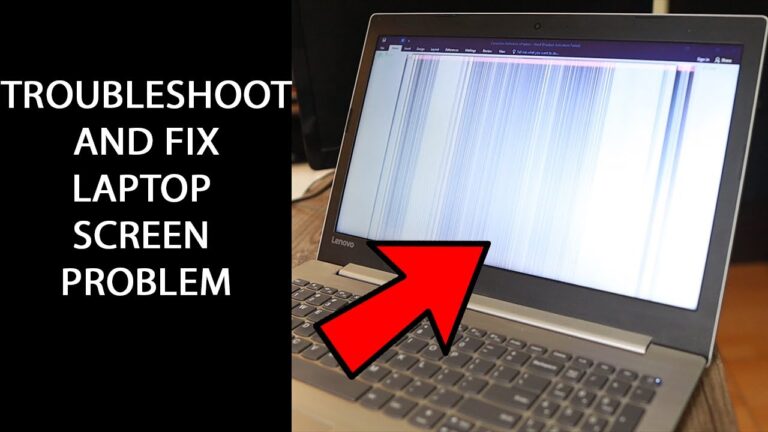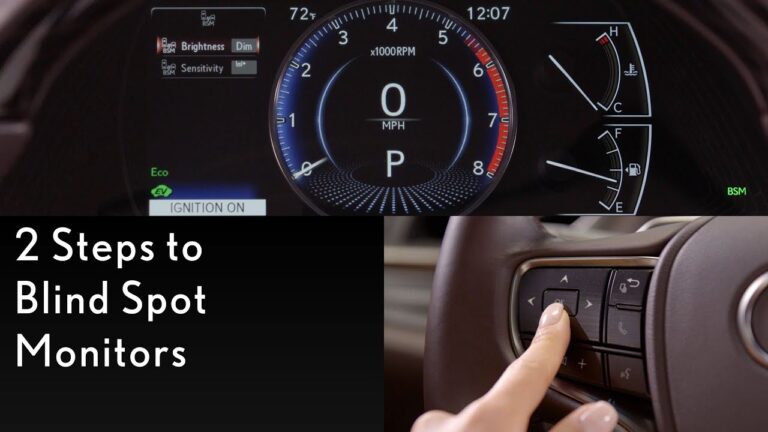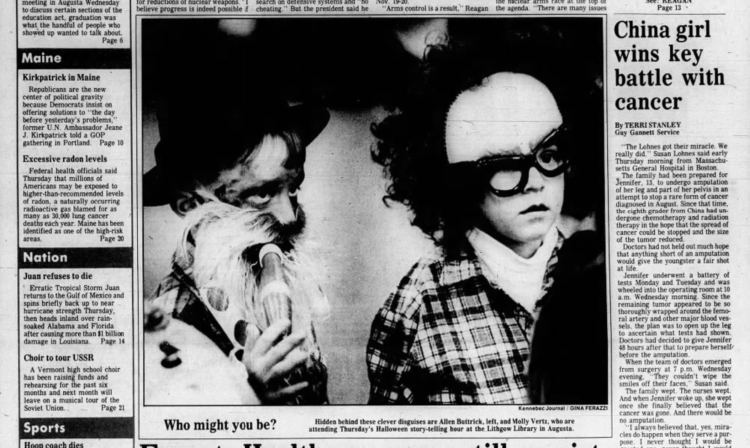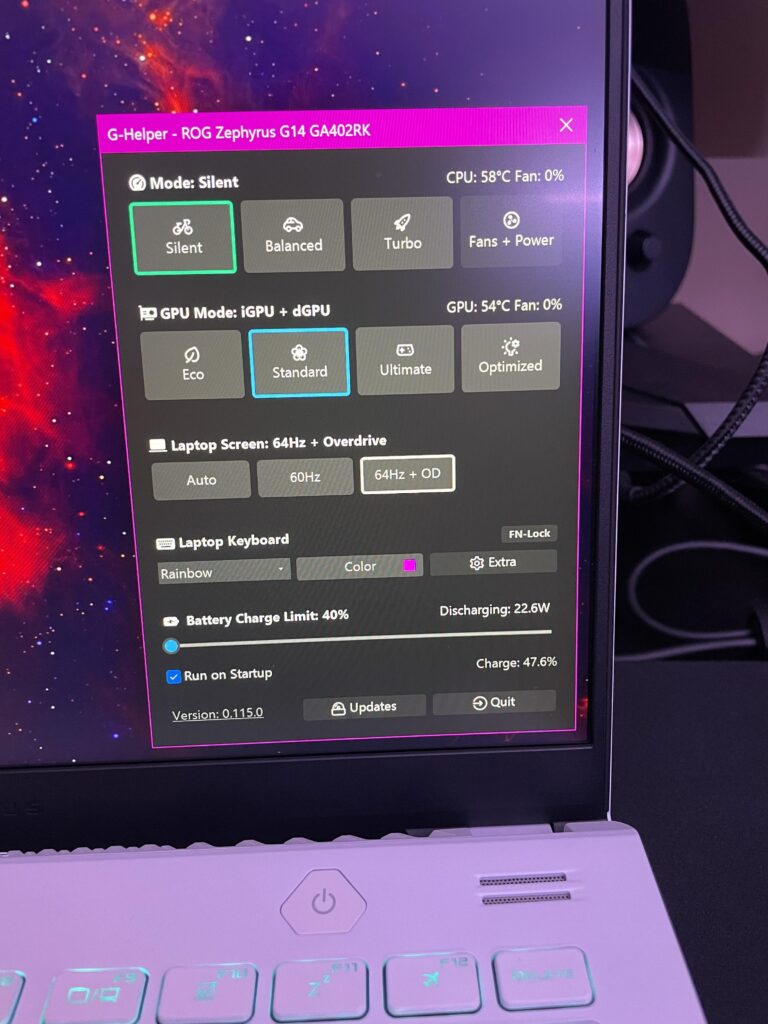Dell Second Monitor Not Detected: Troubleshooting Tips
Having trouble with your Dell second monitor not being detected? Try updating, reinstalling, or downgrading the driver to resolve this issue. This could be caused by faulty video cables, incorrect settings on the monitor or in Windows, or outdated drivers. Troubleshooting multiple monitor issues can be done by powering down the dock, checking the monitor’s…