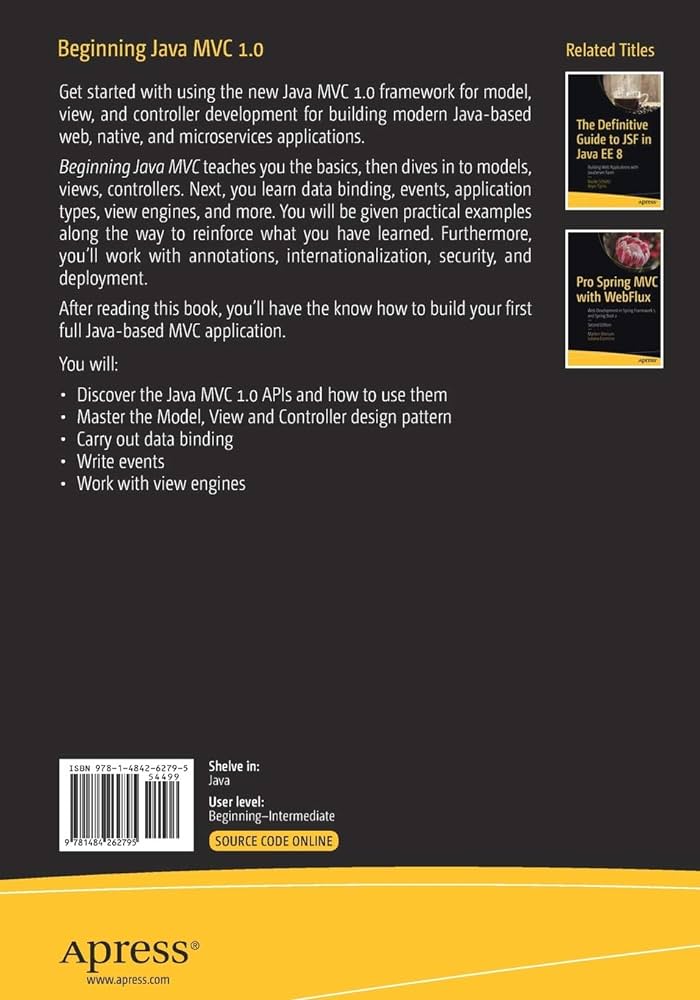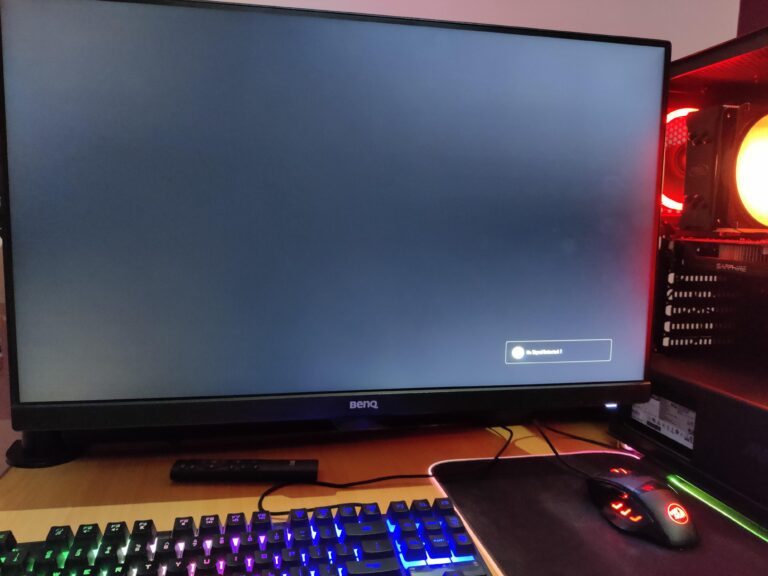Arduino Troubleshooting: Fixing Issues with Serial Monitor
The Arduino may not work properly if the serial monitor is not open or if there is no serial communication in the code. This issue can be resolved by rewriting the program to include a mechanism for detecting whether the serial monitor is connected or by making necessary adjustments to the code to allow for standalone operation without the need for serial communication.
When the serial monitor is open, it serves as a debugging tool and allows for direct communication with the Arduino board. It is an essential tool for testing and troubleshooting Arduino projects. There are alternative options like PuTTY that can be used as a serial terminal for Windows users.
Arduino Troubleshooting: Fixing Serial Glitches
If you’re experiencing issues with your Arduino not working without the Serial Monitor, you’re not alone. Many Arduino users have encountered this problem where their code fails to run without the Serial Monitor open. In this article, we will explore some common troubleshooting steps and solutions to fix these serial glitches.
Diagnosis Steps For Common Problems
When faced with the issue of the Arduino not working without the Serial Monitor, it’s essential to go through a few diagnosis steps to pinpoint the problem. Here are some measures you can take:
- Check your code: Look for any references to serial communication and make sure they are necessary for the functioning of your sketch. Remove any unnecessary serial-related code that might be disrupting the execution.
Serial Monitor Not Displaying Data
If you are faced with the issue of the Arduino not working without the Serial Monitor displaying any data, there are a few troubleshooting steps you can take to resolve the problem. This article will guide you through the process of checking cable connections, verifying board and port selections, and testing with a basic echo sketch.
Checking Cable Connections
One of the common causes for the Serial Monitor not displaying data is a loose or faulty cable connection. Follow these steps to ensure your cable connections are secure:
- Check that the USB cable is properly connected to both your computer and the Arduino board.
- Try using a different USB cable to rule out any issues with the cable itself.
- If you are using an external power supply, make sure it is providing enough power to the Arduino board.
Verifying Board And Port Selections
Incorrect board and port selections can also prevent the Serial Monitor from displaying data. Follow these steps to verify your board and port selections:
- In the Arduino IDE, navigate to the “Tools” menu and select the correct board from the “Board” submenu.
- Next, go to the “Tools” menu again and select the correct port from the “Port” submenu.
- If you are unsure which port to select, try disconnecting and reconnecting the Arduino board and check for any new ports that appear in the list.
Testing With Basic Echo Sketch
If the Serial Monitor is still not displaying data, try testing with a basic echo sketch. This will help determine if the issue is with your code or the Serial Monitor itself. Follow these steps:
- Open a new sketch in the Arduino IDE.
- Copy and paste the following code into the sketch:
// Basic Echo Sketch
void setup() {
Serial.begin(9600);
}
void loop() {
if (Serial.available()) {
char data = Serial.read();
Serial.write(data);
}
}- Upload the sketch to your Arduino board.
- Open the Serial Monitor by clicking on the “Serial Monitor” button in the Arduino IDE toolbar.
- Type some text into the Serial Monitor input field and press enter.
- If the Serial Monitor displays the text you entered, it indicates that the issue may lie with your code. Review your code for any errors.
- If the Serial Monitor does not display the text you entered, it may indicate a problem with the Serial Monitor itself. Try reinstalling the Arduino IDE or using an alternative serial terminal program.
By following these steps, you should be able to troubleshoot and resolve the issue of the Serial Monitor not displaying data. Ensure your cable connections are secure, verify your board and port selections, and test with a basic echo sketch to identify the source of the problem.
Data Corruption And Loss Fixes
Tips For Preventing Data Interference
When using an Arduino without a serial monitor, it is important to implement certain tips to prevent data interference. Here are some strategies:
- Avoid long and tangled jumper wires that can cause electrical noise. Keep the wires short and neat, minimizing any potential sources of interference.
- Use shielded cables or twisted pair cables to reduce electromagnetic interference.
- Keep high-power devices, such as motors or relays, physically separated from the Arduino board to prevent electrical noise from affecting the data transmission.
- Consider using a stable power supply to ensure consistent voltages and prevent fluctuations that could lead to data corruption.
Utilizing Software Serial Alternatives
If you are facing issues with the Arduino not working without the serial monitor, you can try utilizing software serial alternatives. Software serial allows you to use other pins on the Arduino board for serial communication, which can help resolve conflicts. Here are a few alternatives:
- AltSoftSerial: This library is a popular choice for software serial communication. It offers improved performance compared to the default software serial library.
- NeoSWSerial: Another alternative is NeoSWSerial, which provides a reliable software serial solution with a lower memory footprint.
- VirtualWire: If you are working on a project that requires wireless communication, VirtualWire is a suitable option. It allows for easy transmission of data between multiple Arduino boards.
Employing Data Validation Techniques
Data validation techniques can help ensure that the received data is accurate and free from corruption. Here are a few techniques to consider:
- Checksum: Adding a checksum to your data packets enables you to detect any errors or corruption during transmission. You can use CRC algorithms to generate checksums and compare them on the receiving end.
- Start and end markers: Using special characters or sequences as start and end markers in your data packets helps in identifying the beginning and end of each transmission. This way, you can discard any incomplete or corrupted packets.
- Data redundancy: Sending multiple copies of the data packets can help in error detection and recovery. By comparing the received copies, you can identify and discard any corrupted packets.
By following these tips and utilizing software serial alternatives, along with employing data validation techniques, you can overcome the compatibility issues of Arduino not working without the serial monitor. These strategies help in ensuring reliable data transmission, minimizing data corruption, and maximizing the performance of your Arduino projects.
Behavior Differences With Open Monitor
When using Arduino, you may encounter behavior differences where the program doesn’t run without the serial monitor open. This is due to the Arduino Uno lacking the ability to detect whether the serial monitor is connected, requiring a program rewrite to fix the issue.
Understanding The Reset On Serial Connect
If you’ve ever encountered a situation where your Arduino code runs perfectly fine when the serial monitor is open but fails to work without it, you’re not alone. This behavior can be puzzling, but it actually stems from the reset that occurs when the serial connection is established. When you open the serial monitor, the Arduino board is reset, causing it to restart and run the sketch from the beginning. This reset is necessary for the IDE to program the board without any manual intervention. However, it also means that any ongoing processes or variables are reset, leading to the apparent failure of your code when the serial monitor is closed.Modifying Code To Run Without Monitor Dependency
If you’re looking to run your Arduino code without the dependency on the serial monitor, there are a few modifications you can make. One approach is to remove any code that relies on serial communication and adapt your sketch to function independently. By identifying the specific sections of your code that require the serial monitor and finding alternative ways to achieve the same functionality, you can create a version that works even when the serial monitor is closed.Strategies For Independent Arduino Operation
- Use alternative communication methods: Rather than relying on the serial monitor, explore other communication options such as using LCD displays, LED indicators, or wireless modules to send and receive data.
- Implement delay functions: Incorporate appropriate delay functions in your code to give your Arduino sufficient time to complete its tasks without relying on real-time inputs from the serial monitor.
- Store values in non-volatile memory: If your Arduino project requires storing specific values or settings, consider utilizing the internal EEPROM or external storage options like SD cards or EEPROM chips. This way, your code can retrieve and use these values even without a connection to the serial monitor.
- Implement error handling: To account for potential errors when the Arduino operates without the serial monitor, incorporate error handling mechanisms within your code. This can include status LEDs, error codes, or even fallback mechanisms to handle unforeseen situations.
Alternative Tools For Serial Communication
When it comes to working with Arduino, the serial monitor plays a crucial role in debugging and monitoring data. However, there are situations where you may need alternative tools for serial communication. In this section, we will explore some alternative options for monitoring and communicating with your Arduino.
Using Putty For Data Monitoring On Windows
PuTTY, developed by Simon Tatham, is a free and versatile SSH and Telnet client. Although primarily designed for these protocols, PuTTY can also be used as a reliable serial terminal option for your Arduino. This means you can not only monitor data but also handle telnet, ssh, and other functionalities.
To use PuTTY with your Arduino on Windows:
- Download the latest version of PuTTY from the official website.
- Install PuTTY on your Windows system.
- Connect your Arduino board to your computer.
- Launch PuTTY and select the appropriate serial port and baud rate in the session settings.
- Click on “Open” to establish a connection, and you will be able to view and monitor the data from your Arduino.
Exploring Other Serial Terminal Applications
PuTTY is not the only option available for serial communication with Arduino. There are several other serial terminal applications that you can explore. These applications offer different features and functionalities, providing alternatives to the built-in serial monitor.
| Application | Description |
|---|---|
| Tera Term | Tera Term is an open-source terminal emulator that supports various communication methods, including serial communication. It provides a user-friendly interface and allows customization of settings. |
| CoolTerm | CoolTerm is a cross-platform serial terminal application for Windows, macOS, and Linux. It offers advanced features such as scripting and data visualization. |
| Termite | Termite is a lightweight and easy-to-use serial terminal program for Windows. It provides basic features for serial communication and is known for its simplicity and efficiency. |
Integrating Third-party Libraries For Advanced Serial Use
If you require more advanced serial communication capabilities with your Arduino, you can integrate third-party libraries into your projects. These libraries offer additional functionalities and features beyond what the default serial monitor provides.
Depending on your specific needs, you can search for and find libraries that cater to various requirements, such as:
- Real-time data visualization
- Data logging and storage
- Customizable user interfaces
- Extended control options
By integrating these third-party libraries into your Arduino projects, you can enhance and optimize your serial communication experience.

Credit: forum.arduino.cc
Frequently Asked Questions For Arduino Not Working Without Serial Monitor
What Is The Alternative To Serial Monitor For Arduino?
An alternative to the serial monitor for Arduino is PuTTY, a free SSH and Telnet client. PuTTY can handle telnet, ssh, and other functions, making it a solid option for Windows users. Another alternative is to use the Arduino IDE troubleshooting steps, such as opening the preferences file and deleting the location lines.
Additionally, the serial monitor is an essential tool for debugging and communicating with the Arduino board.
Why Is My Serial Monitor Not Showing Anything Arduino Uno?
If your Arduino Uno’s serial monitor is not showing anything, it may be because the code you are running does not have any serial commands. The Arduino Uno does not have a detection mechanism for the serial monitor, so you need to rewrite your program to include serial commands.
Why Is Serial Monitor Important In Arduino?
The Serial Monitor is important in Arduino for debugging, testing, and direct communication with the board. It is an essential tool in creating Arduino projects.
How Do I Get My Arduino Serial Monitor To Work?
To get your Arduino serial monitor to work, make sure to open the Arduino IDE software on your computer. Then, click on the “Serial Monitor” button on the top right corner of the IDE. The serial monitor will open, where you can view and send data to your Arduino board.
Conclusion
It is important to note that Arduino may not work without the Serial Monitor. This issue arises because the Arduino Uno lacks the ability to detect whether the serial monitor is connected or not. Therefore, rewriting the program and adding power supply can help solve this problem.
Keep in mind that opening the serial monitor is necessary for the program to run and receive messages. Although there are alternatives such as PuTTY, the Serial Monitor remains an essential tool for debugging and direct communication with the Arduino board.