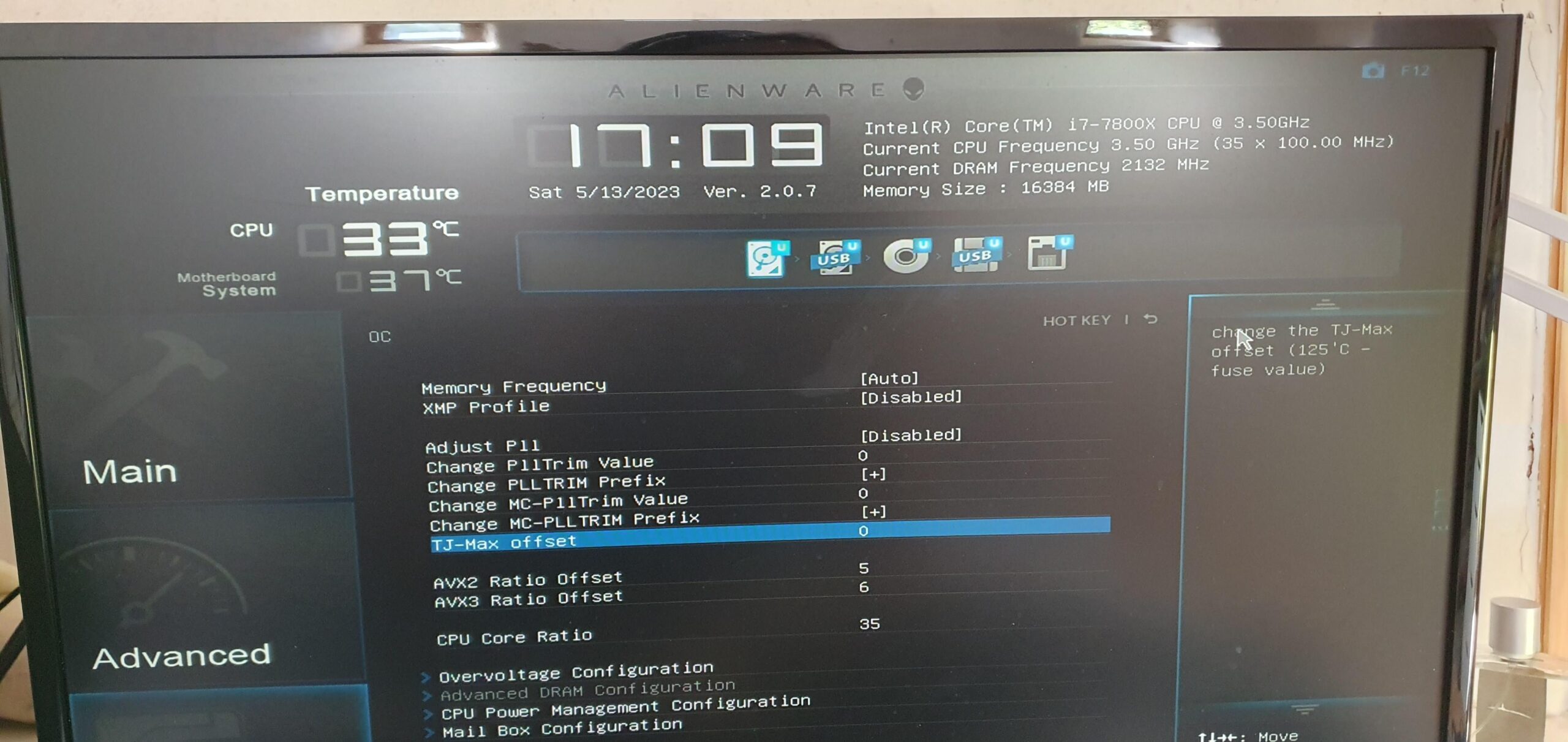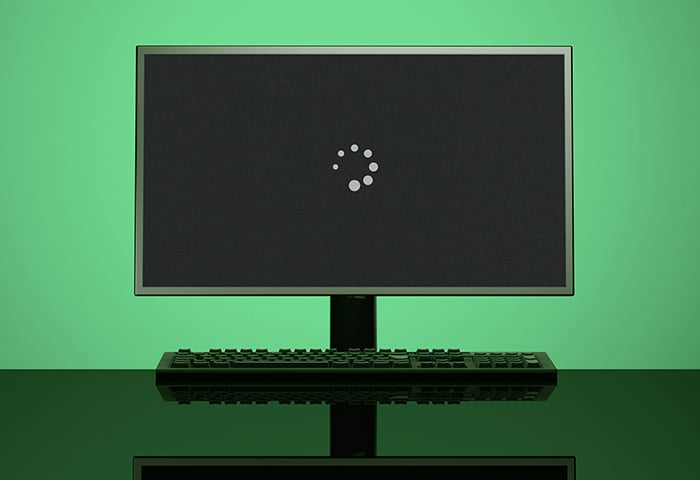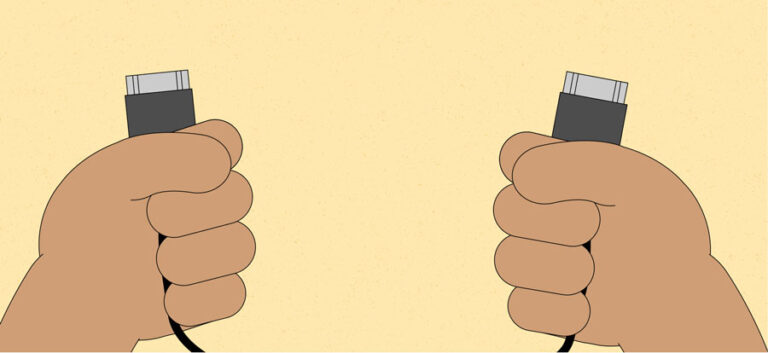Alienware Monitor Not Turning on: Troubleshooting and Solutions
If your Alienware monitor is not turning on, first press the power button and wait for a few seconds. If that doesn’t work, check the power outlet and make sure the screen is clean.
Additionally, try unplugging and reseating the video cables, or try a different HDMI cable. You can also try a hard reset by removing the battery and charger, then turning it on without the charger. If the issue persists, try connecting the monitor to a different computer or seek professional assistance.
Remember to always ensure everything is properly connected and the monitor is turned on before troubleshooting further.
Identifying Power Issues
If your Alienware monitor is not turning on, it can be frustrating and impact your ability to use your computer. Identifying power issues is the first step in troubleshooting the problem. By following the steps below, you can determine if the power supply is causing the issue.
Check Power Outlet And Cable Integrity
Start by ensuring that the power outlet you are using is functional. Plug in another device to verify that the outlet is providing power. If the outlet is working properly, examine the power cable for any signs of damage or fraying. Replace the cable if necessary.
Verify Power Led Status
Next, check the power LED on the monitor. If the LED is off, it indicates that the monitor is not receiving power. Try connecting the monitor to a different power source to rule out any issues with the current power supply. If the LED remains off, proceed to the next step.
Power Button Functionality Test
To determine if the power button is causing the issue, perform a functionality test. Press and hold the power button on the monitor for a few seconds, then release. If the monitor does not turn on, it may indicate a problem with the power button itself. Try pressing the power button multiple times to ensure it is not stuck. If the power button does not respond, it may need to be repaired or replaced.
If none of the above steps resolve the power issue with your Alienware monitor, it is recommended to contact the manufacturer or a professional technician for further assistance. Identifying power issues is essential in troubleshooting monitor problems, and resolving them can help you get back to using your computer smoothly.
Note: Always prioritize safety when dealing with electrical components. If you are unsure or uncomfortable with performing any of the troubleshooting steps, seek professional help to avoid any risks.
Alienware Monitor Not Turning On: Initial Steps
If you’re facing the issue of your Alienware monitor not turning on, there are a few initial steps you can take. First, try reseating the HDMI cable in the ports of both the laptop and the monitor. Then, turn your monitor off and back on.
If the problem persists, you can also try doing a hard reset.
Ensure Correct Power Source And Voltage
The first thing you need to check when your Alienware monitor is not turning on is the power source and voltage. Make sure that the monitor is plugged into a working power outlet and that the voltage matches the requirements of the monitor. To do this:
- Unplug the power cable from the monitor and the wall socket.
- Check the power outlet by plugging in a different device to see if it works.
- If the power outlet is working, plug the power cable back into the monitor and the wall socket firmly.
- Press the power button on the monitor and check if it turns on.
Reseat All Cable Connections
Loose or faulty cable connections can prevent the Alienware monitor from turning on. It is important to check and reseat all cable connections to ensure they are secure and properly connected. Follow these steps:
- Turn off the monitor and unplug all cables connected to it, including the power cable, HDMI cable, and any other video or audio cables.
- Inspect the cables for any physical damage or loose connections.
- Reconnect all the cables firmly and securely to the corresponding ports on the monitor.
- Plug the power cable back into the monitor and the wall socket.
- Press the power button on the monitor to check if it turns on.
Perform A Soft Power Cycle Of The Monitor
Sometimes, performing a soft power cycle of the monitor can resolve issues with it not turning on. Perform the following steps:
- Turn off the monitor and unplug the power cable from the wall socket.
- Press and hold the power button on the monitor for 10-15 seconds.
- Release the power button and plug the power cable back into the wall socket.
- Press the power button on the monitor to check if it turns on.
Advanced Troubleshooting Techniques
If you’re facing the frustrating issue of an Alienware monitor not turning on, don’t panic. There are advanced troubleshooting techniques that you can try to resolve the problem. By following these steps, you can potentially identify the root cause and get your monitor back up and running.
Manual Monitor Reset Procedures
If your Alienware monitor refuses to turn on, performing a manual reset might help resolve the issue. Here are the steps to follow:
- Turn off your monitor and unplug it from the power outlet.
- Wait for about 30 seconds to 1 minute to allow any residual power to dissipate.
- Plug your monitor back into the power outlet and turn it on.
This manual reset procedure can sometimes eliminate any minor glitches or power issues that may be preventing the monitor from turning on. If your monitor still refuses to power on after attempting this procedure, there are other troubleshooting steps you can try.
Testing With Alternate Cables And Ports
If the manual reset procedure doesn’t solve the problem, it’s worth testing the monitor with alternate cables and ports. Here’s what you can do:
- Disconnect the cables connecting your monitor to the computer, ensuring they are firmly seated.
- Inspect the cables for any visible damage or loose connections, and replace them if necessary.
- Test the monitor with alternate HDMI, DisplayPort, or VGA cables if available.
- Connect the monitor to different ports on your computer, such as HDMI or DisplayPort.
- Power on the monitor and check if it displays an image.
By testing with different cables and ports, you can determine if the issue lies with the connections themselves. If the monitor still doesn’t turn on, then it’s time to move on to the next troubleshooting step.
Bypassing Potential Power Strip Issues
Sometimes, a malfunctioning power strip can cause issues with the monitor’s power supply. To bypass this potential issue, follow these steps:
- Unplug your monitor from the power strip or surge protector.
- Connect the monitor directly to a different wall outlet.
- Power on the monitor to see if it turns on.
Bypassing the power strip can help determine if the issue lies with the power supply or the electrical connection. If the monitor still doesn’t turn on, it may be necessary to contact technical support for further assistance.
Common Alienware Monitor Failures
When it comes to common failures in Alienware monitors, there are a few key issues that users may encounter. These failures can prevent the monitor from turning on and require troubleshooting or professional repairs. In this section, we will discuss the symptoms of hardware failures, specifically focusing on capacitor and power supply issues. We will also outline when it is necessary to seek professional repairs for your Alienware monitor.
Symptoms Of Hardware Failures
If your Alienware monitor is not turning on, it could be due to hardware failures. There are a few symptoms to look out for:
- No display or black screen
- No power LED indicator
- Flickering or distorted display
- Intermittent power loss
If you are experiencing any of these symptoms, it is likely that there is a hardware failure in your Alienware monitor.
Capacitor And Power Supply Issues
One common hardware failure that can prevent your Alienware monitor from turning on is a capacitor or power supply problem. Capacitors are essential components that store and release electrical energy. Over time, they can degrade or fail, leading to power supply issues.
If the capacitors in your Alienware monitor are faulty, your monitor may not receive the necessary power to turn on. This can result in a black screen or no power LED indicator. In some cases, you may also notice flickering or distorted display.
When To Seek Professional Repairs
While there are some troubleshooting steps you can take to diagnose and resolve minor issues with your Alienware monitor, there are certain situations where it is best to seek professional repairs. If you have tried basic troubleshooting steps like checking cables and power connections, and your monitor still does not turn on, it may indicate a more serious hardware failure.
Professional repairs may also be warranted if you are unsure about performing complex repairs on your own, or if your monitor is still under warranty. Trained technicians can diagnose and fix specific hardware issues, ensuring a proper and safe repair.
Remember, it’s always important to prioritize your safety when dealing with electrical equipment. If you are unsure or uncomfortable with troubleshooting or repairs, it is best to consult a professional.
Troubleshooting And Solutions Wrap-up
Is your Alienware monitor not turning on? Follow these troubleshooting steps to find a solution. Start by pressing the power button and waiting for a few seconds. Make sure the power outlet is functioning properly. Check if the screen is clean and free from dust particles.
Unplug the video cables and reconnect them. If the issue persists, try reseating the HDMI cable and turning the monitor off and back on. Another option is to remove the battery, connect the charger, and turn it on. If none of these steps work, seek further assistance.
Recap Of Effective Troubleshooting Steps
Throughout this troubleshooting process, we have covered several effective steps to resolve the issue of an Alienware monitor not turning on. Let’s take a moment to recap these steps:
- Check for power supply: Ensure that the power cable is securely connected to the monitor and the power outlet. Try using a different power outlet.
- Inspect video connections: Unplug and reseat the video cables at both the back of the computer and the monitor to ensure a secure connection.
- Verify power button functionality: Press the power button on the monitor and observe if the power LED lights up. If not, proceed to the next step.
- Reset monitor settings: Access the On-Screen Display (OSD) menu through the joystick on the monitor. Look for the Factory Reset option and select it to restore the default settings.
Final Checks Before Concluding Hardware Fault
Before concluding that the issue lies with the monitor itself, it’s essential to perform these final checks:
- Inspect external factors: Ensure that the monitor’s screen is free from any dust particles or obstructions that may affect visibility.
- Try different cables: If possible, test the monitor with alternative cables to rule out any potential cable damage or malfunctions.
- Test with another device: Connect the monitor to a different device, such as a laptop or gaming console, to determine if the issue persists across multiple devices.
If, after completing these final checks, the monitor still does not turn on, it’s likely that there is a hardware fault. In such cases, it is recommended to reach out to the Alienware warranty and support resources for further assistance.
Warranty And Support Resources
If you are experiencing persistent issues with your Alienware monitor, it’s crucial to utilize the available warranty and support resources. Here are a few options to consider:
- Manufacturer’s warranty: Check the terms and duration of your Alienware monitor’s warranty. If the monitor is still under warranty, contact the manufacturer for repair or replacement options.
- Online support: Visit the official Alienware website to access support articles, troubleshooting guides, and community forums where you can seek advice from fellow users.
- Customer service: Reach out to Alienware’s customer service via phone or email to explain the issue and explore possible solutions.
By leveraging these warranty and support resources, you can ensure that your Alienware monitor receives the necessary attention to resolve any hardware-related problems.
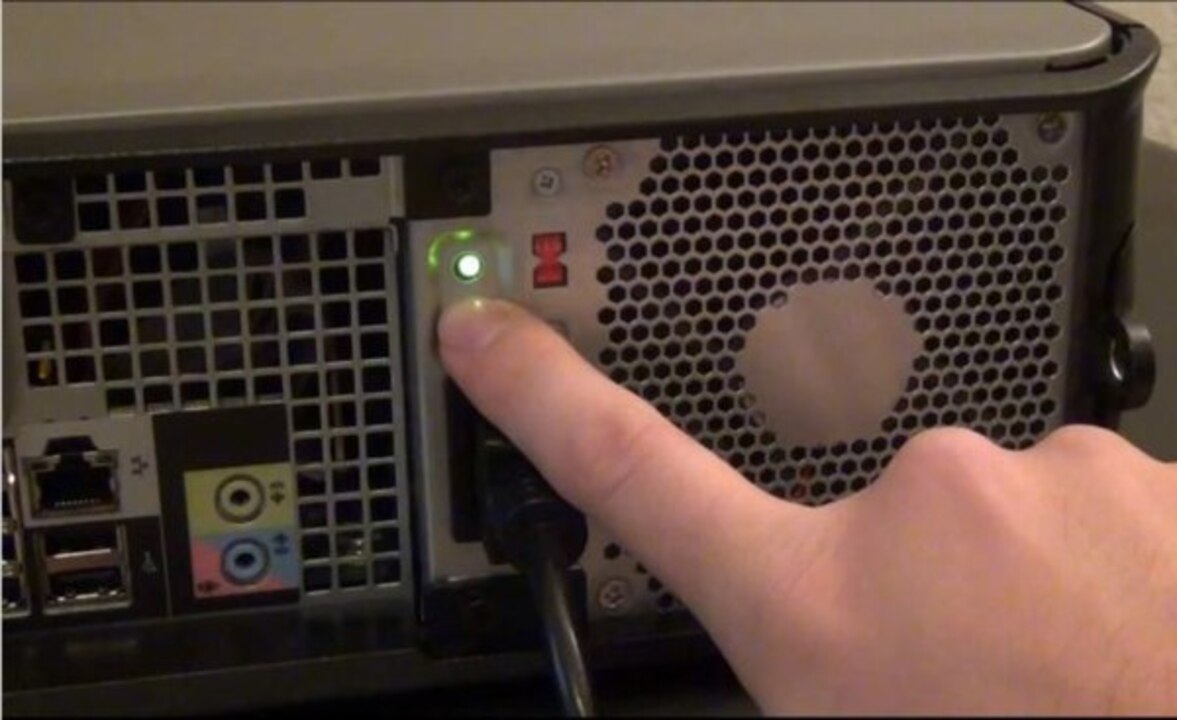
Credit: www.dell.com
Frequently Asked Questions Of Alienware Monitor Not Turning On
Why Is My Monitor Not Powering On?
If your monitor is not powering on, try the following: – Press the power button and wait for a few seconds. – Check the power outlet by connecting another device. – Make sure the screen is clean and free of dust particles.
– Disconnect and reconnect the video cables. – Try reseating the HDMI cable in both the laptop and monitor ports. – Remove the battery, connect the charger, and turn it on without the charger. – Ensure the monitor and computer are turned on.
– Check the cable connections between the computer and monitor. – Try using a different cable or USB port. – If all else fails, consider resetting your Alienware monitor. For more detailed troubleshooting, refer to the manufacturer’s website or contact their support.
Why Won T My Alienware Turn On?
If your Alienware won’t turn on, try these steps: 1. Check if the monitor has power by pressing the power button and waiting a few seconds. 2. Make sure the screen is clean and free of dust particles. 3. Unplug and reconnect the video cables.
4. Remove the battery, connect the charger, and turn it on. 5. Test the HDMI cable by reseating it in both the laptop and monitor ports. 6. Ensure the monitor and computer are turned on. If the issue persists, check cable connections and try different cables or ports.
You can also try resetting the monitor using the on-screen display menu or pressing the main power button.
How Do I Reset My Alienware Monitor?
To reset your Alienware monitor, follow these steps: 1. Press the joystick on the monitor to open the On-Screen Display menu. 2. Use the joystick to navigate and select the “Others” option. 3. Scroll to highlight “Factory Reset” and select it.
4. Your monitor will reset to its original settings. To turn on your Alienware monitor, locate the main power button on the bottom edge near the lower-right corner.
How Do I Turn On My Alienware Monitor?
To turn on your Alienware monitor, press the power button located on the bottom edge of the monitor. Make sure the power outlet is working. If the monitor still won’t turn on, try reseating the cables and doing a hard reset.
If the issue persists, check for any damaged cables or USB ports.
Conclusion
Troubleshooting an Alienware monitor that is not turning on can be frustrating, but there are a few simple steps you can take to try and resolve the issue. First, ensure that the monitor is clean and free from dust particles.
Then, check the cable connections between the computer and the monitor, as a faulty connection may be the culprit. If all else fails, you can try resetting the monitor or seeking professional assistance. Remember to consult the manual or contact Dell support for specific instructions.