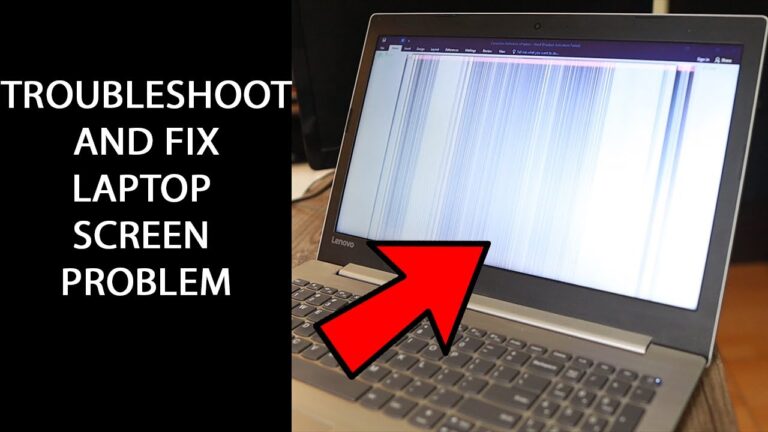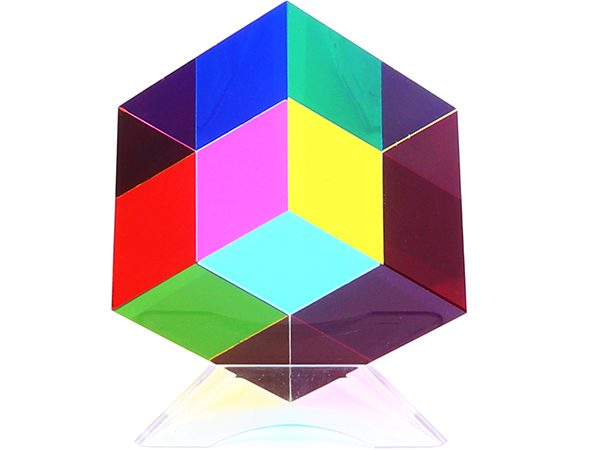Troubleshoot Your Apple Watch: Heart Rate Monitor Not Working!
The Apple Watch heart rate monitor may stop working due to various reasons. To troubleshoot this issue, follow these steps.
Introducing one of the most sought-after wearable devices in the market today, the Apple Watch—a multifunctional device that not only tells time but also keeps track of your heart rate. However, you may encounter certain instances where the heart rate monitor on your Apple Watch is not functioning as expected.
This can be frustrating, especially if you rely on this feature for fitness tracking purposes. We will provide you with some troubleshooting steps to get your heart rate monitor working again on your Apple Watch. Read on to find out more!
Assess Your Heart Rate Monitor’s Symptoms
When it comes to monitoring your heart rate, the Apple Watch is a reliable and convenient device. However, like any electronic gadget, it may encounter occasional issues. One common problem faced by Apple Watch users is a heart rate monitor that stops working. Understanding the symptoms of this malfunction is crucial in determining whether the issue lies with the hardware or software. In this section, we will guide you through the process of assessing your heart rate monitor’s symptoms, and help you troubleshoot the problem effectively.
Determine If The Issue Is With Hardware Or Software
In order to fix a heart rate monitor that is not working on your Apple Watch, you first need to determine whether the problem lies with the hardware or software. Follow these steps to narrow down the cause:
- Ensure that your Apple Watch is adequately charged. A low battery can affect the functioning of the heart rate monitor.
- Restart your Apple Watch. Sometimes, a simple reboot can resolve software issues that may be causing the heart rate monitor to malfunction.
- If the problem persists, try unpairing and re-pairing your Apple Watch with your iPhone. This can help reestablish the connection between the devices and fix any software glitches that may be affecting the heart rate monitor.
- If none of the above steps work, it is likely that the issue is with the hardware. In such cases, reaching out to Apple Support or visiting an authorized service center is advisable for further assistance.
Evaluate Common Signs Of Malfunction
When your heart rate monitor is not working, it is important to evaluate the common signs of malfunction. These signs can provide valuable insights into the root cause of the problem. Look out for the following indicators:
- Heart rate readings that are consistently too high or too low compared to your normal heart rate range.
- Inaccurate or inconsistent heart rate readings during different activities, such as exercise or resting.
- An inability to obtain heart rate readings at all, with the monitor either showing no data or displaying an error message.
- Unusual patterns in heart rate data, such as sudden spikes or drops that do not correlate with your physical activity or current state.
The Importance Of Distinguishing Sporadic From Persistent Issues
When troubleshooting your heart rate monitor, it is crucial to distinguish between sporadic and persistent issues. Sporadic problems may occur due to temporary software glitches or minor communication errors between your Apple Watch and iPhone. On the other hand, persistent issues that persist even after applying troubleshooting steps are likely to indicate more significant hardware-related problems.
If you experience sporadic heart rate monitor issues, following the aforementioned troubleshooting steps should usually resolve the problem. However, if you are consistently facing non-functionality, it may be a sign of a deeper underlying issue. In such cases, reaching out to Apple Support or seeking professional assistance is recommended.

Credit: www.amazon.com
Streamlining Your Apple Watch Settings
Having trouble with your Apple Watch heart rate monitor? Learn how to streamline your settings for a better experience and accurate heart rate readings. Get your Apple Watch working perfectly in no time.
Streamlining Your Apple Watch Settings The Apple Watch is a powerful device that seamlessly integrates into our lives, providing us with convenient access to a range of essential features. One of the key functions of the Apple Watch is its ability to monitor our heart rate throughout the day. However, there may be occasions when you find that your heart rate monitor is not working accurately or consistently. In this section, we will explore how you can streamline your Apple Watch settings to ensure that your heart rate monitor performs optimally.Ensure Wrist Detection Is Enabled
To guarantee accurate readings from your heart rate monitor, it is crucial to confirm that wrist detection is enabled on your Apple Watch. Wrist detection allows the device to automatically detect when you are wearing it on your wrist, activating key functionalities like the heart rate monitor. Here is a simple step-by-step guide to check and enable wrist detection:- On your Apple Watch, open the Settings app.
- Scroll down and tap on ‘Passcode’.
- Ensure that the ‘Wrist Detection’ option is toggled on.
Verify Appropriate Fit For Accurate Readings
Another essential factor that may affect the accuracy of your Apple Watch’s heart rate monitor is the fit of the device on your wrist. To ensure that you are getting precise readings, it is essential to follow these guidelines:- Make sure the Apple Watch band is securely fastened. A loose band may cause interference and affect the heart rate sensor’s performance.
- Position the device on your wrist, approximately half an inch above the wrist bone.
- Wear the Apple Watch snugly but comfortably, avoiding excessive tightness that could impede blood circulation.
Adjust Potential Interference With Wrist Tattoos
If you have wrist tattoos, it is essential to be aware that they can potentially interfere with the heart rate sensor on your Apple Watch, leading to inaccurate readings. The pigments in some tattoos may absorb or scatter light, affecting the device’s ability to measure your heart rate accurately. To mitigate this issue, consider the following steps:- Ensure that the heart rate sensor on the back of the Apple Watch is in direct contact with your skin, rather than over the tattooed area.
- Experiment with the positioning of the device on your wrist to find the most optimal placement for accurate readings.
Restart And Update For Restore Operations
The Heart Rate Monitor is a crucial feature on the Apple Watch, helping users track their health and fitness activities. However, there may be instances where the heart rate monitor stops working or provides inaccurate readings. In such cases, restarting the Apple Watch and updating its software can often resolve the issue and restore the heart rate monitoring functionality. In this guide, we will provide step-by-step instructions on how to force restart the Apple Watch and check for any available updates.
Step-by-step Guide To Force Restart The Apple Watch
If your Apple Watch’s heart rate monitor is not working properly, performing a force restart can be a troubleshooting step to try. Here is how you can do it:
- Press and hold the Side Button (located below the Digital Crown) and the Digital Crown simultaneously.
- Continue holding both buttons until the Apple logo appears on the screen.
After the Apple Watch restarts, check if the heart rate monitor is functioning correctly. If not, proceed to the next step.
Checking For And Installing Any Available Updates
Apple regularly releases software updates for the Apple Watch, which can address various bugs and issues, including problems with the heart rate monitor. To check for and install updates on your Apple Watch:
- Ensure that your Apple Watch is connected to Wi-Fi and charged
- Open the Apple Watch app on your paired iPhone
- Navigate to the “My Watch” tab at the bottom of the screen
- Tap on “General”
- Next, tap on “Software Update”
- If an update is available, tap on “Download and Install”
- Follow the prompts and enter your passcode, if prompted, to initiate the update process
Once the update is installed, restart your Apple Watch and check if the heart rate monitor is now working properly.
By following the above steps, you can attempt to resolve any issues relating to the heart rate monitor not working on your Apple Watch. If the problem persists, it may be advisable to contact Apple Support for further assistance. Remember, regular software updates and restarts can help maintain the performance and functionality of your Apple Watch.
Reset And Pairing Techniques
When it comes to troubleshooting a heart rate monitor issue on your Apple Watch, performing a reset and resetting the pairing with your iPhone can often solve the problem. By unpairing and repairing your Apple Watch, you can ensure a fresh connection is established with your iPhone, allowing for seamless communication between the two devices.
Instructions On How To Unpair And Repair With Your Iphone
If you’re experiencing heart rate monitor issues on your Apple Watch, it may be necessary to unpair the device from your iPhone and then repair them. This process can help resolve any connectivity issues that could be preventing the heart rate monitor from working properly. To unpair and repair your Apple Watch with your iPhone, follow these simple steps:
- Open the Apple Watch app on your iPhone.
- Select the ‘My Watch’ tab at the bottom of the screen.
- Tap on the Apple Watch that you want to unpair.
- Choose ‘Unpair Apple Watch’ and confirm your selection.
- Once the unpairing process is complete, you can set up your Apple Watch again by following the on-screen instructions.
- During the setup process, you will have the option to repair your Apple Watch with your iPhone. Select this option to establish a fresh connection between the two devices.
Benefits Of Resetting To Factory Settings When Troubleshooting
Resetting your Apple Watch to factory settings can be extremely beneficial when troubleshooting heart rate monitor issues. By doing so, you can ensure that any software glitches or configuration errors are eliminated, allowing your Apple Watch to function as intended. Here are some key benefits of resetting your Apple Watch:
- Removes potential software conflicts: Resetting your Apple Watch to factory settings clears out any potential software conflicts that may be affecting the heart rate monitor. This gives you a clean slate to work with and can often alleviate any issues you were experiencing.
- Resets all settings to default: When you reset your Apple Watch, all settings are returned to their default values. This means that any incorrect or misconfigured settings that may have been interfering with the heart rate monitor will be rectified.
- Erases personal data: Resetting your Apple Watch to factory settings also erases all personal data from the device. While this may seem inconvenient, it ensures that any corrupted data or settings that could be affecting the heart rate monitor are completely removed.
- Improves overall performance: By resetting your Apple Watch to factory settings, you’re essentially giving it a fresh start. This can lead to improved performance overall, not just for the heart rate monitor but also for other features and functions of the device.
Seek Professional Support And Servicing
If you are experiencing problems with your Apple Watch heart rate monitor not working, it is important to seek professional support and servicing. While there are troubleshooting steps you can take on your own, sometimes the issue requires the expertise of Apple support or authorized service providers. In this section, we will discuss when to contact Apple support and the options available for Apple Store appointments and authorized service providers.
When To Contact Apple Support
If you have tried all the troubleshooting steps recommended by Apple and your heart rate monitor is still not working, it is time to contact Apple support. They have specialized technical knowledge and can provide assistance in diagnosing and resolving the issue. Here are some situations when you should consider reaching out to Apple support:
- If your heart rate monitor is consistently inaccurate or providing irregular readings.
- If your heart rate monitor is not detecting your heart rate at all.
- If you have followed all troubleshooting steps provided by Apple and the issue persists.
- If you need guidance on how to schedule an appointment at an Apple Store or with an authorized service provider.
Options For Apple Store Appointments And Authorized Service Providers
If Apple support determines that your Apple Watch requires servicing, they will provide you with options for scheduling an appointment. There are two main options for you to consider:
- Apple Store Appointments: You can schedule an appointment at your nearest Apple Store. This allows you to bring your Apple Watch in for assessment and potential repair or replacement. To schedule an appointment at an Apple Store, you can follow these steps:
- Visit the Apple Support website.
- Select your country or region.
- Select “Contact Support.”
- Choose “Get Hardware Help.”
- Follow the prompts to schedule an appointment at an Apple Store.
- Authorized Service Providers: If there is no Apple Store nearby, or if you prefer an alternative option, you can search for authorized service providers in your area. These providers have been certified by Apple to offer repair services. To find authorized service providers, you can follow these steps:
- Visit the Apple Support website.
- Select your country or region.
- Select “Contact Support.”
- Choose “Get Hardware Help.”
- Click on “More Options” under “Chat or Phone” support.
- Select “Service and Repair.”
- Enter your location to find authorized service providers near you.
Whether you choose to schedule an Apple Store appointment or find an authorized service provider, it is important to seek professional support to resolve the issue with your Apple Watch heart rate monitor. This will ensure that you receive proper assistance and get your device functioning as it should.
Frequently Asked Questions For Heart Rate Monitor Not Working On Apple Watch
Why Is My Apple Watch Heart Rate Monitor Not Working?
The heart rate monitor on your Apple Watch may not be working due to improper positioning on your wrist, a loose watch band, or dirt obstructing the sensors. Make sure the watch is snug on your wrist, clean the sensors, and try restarting your watch if the issue persists.
How Do I Fix The Heart Rate Monitor On My Apple Watch?
To fix the heart rate monitor on your Apple Watch, try adjusting the positioning of the watch on your wrist, ensuring a snug fit. You can also clean the sensors on the back of the watch and make sure the band is securely fastened.
Restarting your watch may also help resolve the issue.
Will Updating My Apple Watch Software Fix The Heart Rate Monitor?
Updating your Apple Watch software can potentially fix issues with the heart rate monitor. Software updates often include bug fixes and improvements that can address any problems with the sensor. Ensure your watch is connected to Wi-Fi and has sufficient battery life to update the software.
Conclusion
Troubleshooting a heart rate monitor issue on an Apple Watch can be frustrating, but with the right approach, it is possible to overcome this challenge. By ensuring proper placement of the watch on the wrist, checking for any software updates, and considering the possibility of hardware-related problems, users can address the issue effectively.
So, if you encounter any heart rate monitor malfunctions on your Apple Watch, following these steps should help resolve the problem and enable you to monitor your heart rate accurately.