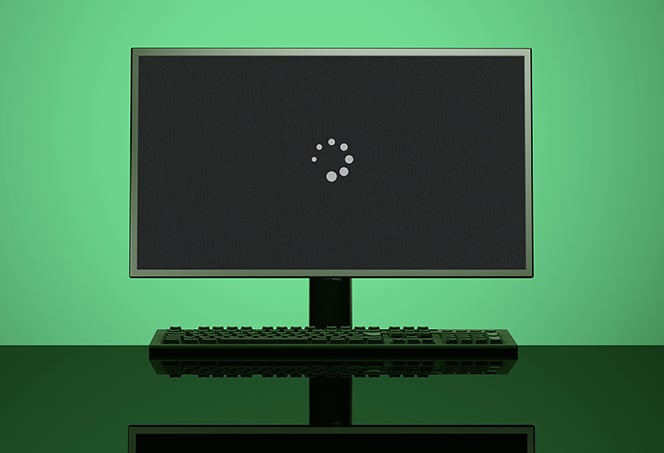Monitor Not Working After Lightning Strike: Troubleshooting Guide
If your monitor is not working after a lightning strike, it is likely that the lightning caused damage to the surge protector or the monitor itself. First, check the surge protector to see if it is tripped or damaged.
Try plugging in other devices to see if they work properly. If the surge protector is fine, the lightning may have directly damaged the monitor. In this case, it may be necessary to replace the monitor.
Understanding The Strike’s Impact
When lightning strikes, it can have a devastating impact on electronic devices, including monitors. The immense power and electrical surge caused by a lightning strike can damage the delicate components of a monitor, rendering it ineffective and unresponsive. In order to address the issue of a monitor not working after a lightning strike, it is crucial to understand the impact of the strike on the device.
Importance Of Recognizing Lightning Damage To Electronics
Recognizing lightning damage is crucial in determining the appropriate steps to take for repair or replacement. Lightning strikes can cause a range of issues in electronic devices, including monitors. Understanding the signs of lightning damage can help diagnose the problem and determine the necessary course of action.
Brief On How Electricity Travels And Affects Devices
Electricity travels through a variety of pathways in electronic devices, including monitors. When a lightning strike occurs, the immense electrical surge can disrupt the proper flow of electricity and overwhelm the delicate circuitry within the monitor. This disruption can result in irreversible damage to components such as the power supply, logic board, or display panel.
It is important to note that while surge protectors can provide some level of protection against power surges, they may not always be able to entirely safeguard against the immense energy of a lightning strike. Therefore, even if a monitor is plugged into a surge protector, it can still be susceptible to lightning damage.
When a monitor is exposed to a lightning strike, it is crucial to properly assess the extent of the damage and evaluate whether repair or replacement is necessary. Consulting a professional technician or the manufacturer’s support team can provide guidance in determining the best course of action based on the specific circumstances.
Visual Inspection Tips
If your monitor is not working after a lightning strike, it can be a frustrating situation. However, there are solutions available. You can try troubleshooting the issue, checking for any damage caused by the lightning strike, or seeking professional assistance to determine the root cause and fix the problem.
When your monitor stops working after a lightning strike, one of the first steps in troubleshooting is conducting a thorough visual inspection. This can help you identify any external damage or burn marks, as well as signs of burnt components.
Checking For External Damage Or Burn Marks
Begin your inspection by carefully examining the exterior of the monitor for any visible damage. Look for any cracks, dents, or scorch marks on the casing or screen. Pay close attention to the power cord and cables, as lightning strikes can cause damage to these components.
Additionally, check the buttons and connectors on the monitor to ensure they are intact and not loose or damaged. Any visible damage or burn marks may indicate internal problems that need to be addressed.
Identifying Odor Or Burnt Component Signs
Lightning strikes can cause electrical components to burn or overheat, resulting in a distinctive odor. During your visual inspection, take note of any unusual smells coming from the monitor. If you detect a strong burnt smell or any other unfamiliar odor, it may indicate damaged or burnt components.
In addition to smelling for burnt components, visually inspect the internal components of the monitor for any signs of discoloration or scorch marks. Pay particular attention to the circuit boards, where damage may be most evident.
If you have experience with electronics, you can also check for loose or dislodged components. Loose connectors or detached chips could be a result of a lightning strike and may need to be repaired or replaced.
Remember, it’s crucial to exercise caution when inspecting your monitor or any electrical equipment. If you’re unsure about performing a visual inspection yourself, it’s always recommended to seek the assistance of a professional technician.
Internal Components Check
When your monitor stops working after a lightning strike, it can be a frustrating experience. One potential solution to this issue is to perform an internal components check. By examining the internal components of your monitor, you can identify any parts that may have been affected by the power surge caused by the lightning strike. In this section, we will discuss the safety precautions you should take before opening the monitor and the common parts that are often affected by power surges.
Safety Precautions Before Opening The Monitor
Before you begin the internal components check, it is important to prioritize your safety. Opening a monitor involves handling delicate and potentially hazardous components, so following these safety precautions is crucial:
- Unplug the monitor from the power source to avoid the risk of electrical shock.
- Allow the monitor to cool down for at least 30 minutes to avoid burns from hot components.
- Work in a well-ventilated area to prevent the buildup of toxic fumes.
- Wear anti-static gloves and use an anti-static wristband to protect sensitive components from electrostatic discharge (ESD).
Common Parts Affected By Power Surges
Power surges caused by lightning strikes can damage various internal components of a monitor. Some of the common parts that may be affected include:
| Component | Symptoms of Damage |
|---|---|
| Power supply | No power, no backlight, or intermittent display issues. |
| Mainboard | Inability to detect input signals, distorted images, or no display at all. |
| Inverter board | Dim or flickering display, unstable backlight brightness. |
| Capacitors | Swollen or leaky capacitors may cause power-related issues or distorted images. |
| Control buttons | Inoperable buttons or the inability to adjust settings. |
It’s important to note that these are just a few examples, and the actual components affected may vary depending on the specific make and model of your monitor. It’s always recommended to consult the manufacturer’s documentation or seek professional assistance for accurate diagnosis and repair.
By conducting a thorough internal components check, you can determine whether any of these parts are damaged and take appropriate measures to fix or replace them. Remember to exercise caution and adhere to safety guidelines throughout the process.
Surge Protectors And Ups
If your monitor is not working after a lightning strike, it is likely that the power surge has damaged your computer’s hardware. It is recommended to consult with a professional to assess the damage and determine if any components can be salvaged.
Additionally, using a surge protector or an uninterruptible power supply (UPS) in the future can help protect your devices from electrical surges.
The Role Of Surge Protectors In Preventing Damage
When a lightning strike occurs near your home, the sudden surge in electrical power can wreak havoc on your electronics, including your monitor. However, by using a surge protector, you can mitigate the risk of damage and ensure the safety of your devices.
A surge protector serves as a barrier between your electrical outlets and your devices, safeguarding them against sudden voltage spikes. It works by diverting excess electrical energy from the power surge to the grounding wire, preventing it from entering your devices and causing irreparable damage.
When lightning strikes, the electrical surge can travel through your home’s wiring and enter your electronic devices through the power outlets. Without a surge protector, your monitor is susceptible to being overwhelmed by the surge, resulting in malfunctions or even complete failure.
Investing in a high-quality surge protector is crucial for protecting your monitor and other sensitive electronics from lightning strikes and other power fluctuations. Look for surge protectors with a high joule rating, as this indicates the amount of energy the protector can absorb before it becomes overwhelmed and needs to be replaced.
How An Uninterruptible Power Supply (ups) Can Help
An Uninterruptible Power Supply (UPS) is an additional measure you can take to protect your monitor from the consequences of a lightning strike. While a surge protector is effective in preventing damage, a UPS offers an extra layer of protection by providing uninterrupted power supply and preventing data loss during power outages.
A UPS acts as a battery backup system for your electronics. It constantly charges itself while connected to the power outlet and stores enough power to keep your devices running in case of a sudden power loss. This provides you with enough time to safely shut down your computer and monitor, ensuring that no crucial data is lost.
In the event of a lightning strike or power surge, a UPS acts as a buffer between your devices and the unstable electrical current. It regulates the flow of electricity, providing a stable power supply to your monitor and preventing any potential damage.
Moreover, a UPS can also offer additional features, such as automatic voltage regulation, which ensures that your devices receive a constant and optimal level of power at all times.
By investing in a surge protector and a UPS, you can significantly reduce the risks associated with lightning strikes and power surges and safeguard your monitor from potential damage. These proactive measures can save you from the frustration and financial burden of having to replace your monitor or other electronic devices.
Initial Quick Fixes
If your monitor is not working after a lightning strike, there are some initial quick fixes you can try before considering more extensive repairs or replacements. These simple steps might help resolve the issue and get your monitor back up and running.
Unplugging And Resetting The Monitor
The first thing to try is unplugging the monitor from the power source and any other connected devices. This will help reset any temporary electrical glitches that may be affecting its functionality. Follow these steps:
- Turn off your monitor and unplug it from the power outlet.
- Disconnect any cables or cords connecting the monitor to your computer or other devices.
- Wait for at least 10 seconds to allow the internal capacitors to discharge.
- Plug the monitor back into the power outlet and reconnect all cables.
- Turn on your monitor and check if it displays properly.
If the monitor still doesn’t work, proceed to the next quick fix.
Trying Different Power Sources And Cables
It’s possible that the power source or cables you are using are damaged after the lightning strike. To rule out these potential issues, try the following steps:
- Use a different power outlet to ensure the current outlet is not the culprit.
- If you were using a surge protector, try connecting the monitor directly to a wall socket.
- Inspect the power cable for any visible damage such as cuts or frayed wires. If you notice any issues, replace the cable with a new one.
- If possible, test your monitor with a different cable to see if the issue lies with the cable rather than the monitor itself.
By trying these different power sources and cables, you can determine if the problem is related to the monitor or its power supply.
Remember that these initial quick fixes may not always resolve the issue, especially if the lightning strike caused severe damage. In such cases, it’s recommended to consult a professional technician or contact the manufacturer for further assistance.
Advanced Troubleshooting Guide For Monitor Not Working
Discover effective troubleshooting methods to resolve monitor issues after a lightning strike. Uncover solutions, from checking power sources to potential damage assessment, to get your monitor back up and running.
Step-by-step Instructions To Diagnose And Address Issues
If your monitor is not working after a lightning strike, it can be frustrating and worrisome. However, with a systematic troubleshooting approach, you can potentially identify and resolve the issue. Follow these step-by-step instructions to diagnose and address the issues:
- Check the power connection: Ensure that both ends of the power cord are securely plugged in into the monitor and power outlet. If you are using a surge protector, make sure it is not turned off or damaged.
- Test a different power outlet: Sometimes, the power outlet itself may be faulty. Plug the monitor into a different outlet to check if it powers on.
- Inspect the video cable: Unplug the video cable from both the monitor and the computer and examine it for any visible signs of damage or bent pins. If necessary, try using a different video cable.
- Connect to a different computer: If you have access to another computer, connect the monitor to it to determine if the issue lies with the monitor or the computer.
- Reset monitor settings: Some monitors have a built-in reset option in the menu settings. Try resetting the monitor to its default settings to see if it resolves the issue.
- Update graphics card drivers: Outdated or incompatible graphics card drivers can cause display issues. Visit the manufacturer’s website and download the latest drivers for your graphics card.
- Perform a power cycle: Turn off the monitor, unplug the power cord, and press and hold the power button for 10-15 seconds. Then, plug the power cord back in and turn on the monitor.
- Try a different monitor: If possible, test your computer with a different monitor to confirm if the issue is with the monitor or the computer itself.
When To Seek Professional Repair Services
While the above troubleshooting steps can help resolve common issues with monitors not working after a lightning strike, there are instances where professional repair services may be necessary. Consider seeking professional help in the following situations:
- If the monitor shows no signs of power or response after trying different power outlets and cables.
- If there is physical damage to the monitor, such as cracks, burns, or other visible signs of impairment.
- If you lack technical knowledge or experience to troubleshoot further or perform DIY repairs.
- If the monitor is still under warranty, contacting the manufacturer or authorized service center can help you avoid voiding the warranty.
Remember, while trying to fix the monitor yourself can save time and money, it’s essential to prioritize safety and seek professional assistance when necessary to avoid any potential risks.
Assessing Repair Vs. Replacement
After a lightning strike, many PC owners find themselves facing the dreaded issue of a non-functional monitor. The surge of electricity from the lightning strike can cause extensive damage to electronic devices, including monitors.
Cost-benefit Analysis Of Repairing An Older Monitor
If you are dealing with an older monitor that has been affected by a lightning strike, it’s important to consider whether repairing it is a cost-effective solution. Here are some factors to consider:
- Cost of repair: Get an estimate from a professional technician or service center for repairing the monitor. Compare this cost with the value of a new monitor.
- Age of the monitor: Consider the age of your monitor. If it’s approaching the end of its lifespan or if newer and more advanced models are available, it might be a better investment to replace it.
- Extent of damage: Assess the extent of the damage caused by the lightning strike. If the damage is minimal and limited to easily replaceable components, repair might be a viable option.
- Warranty coverage: Check if your monitor is still under warranty. Some manufacturers offer extended warranties that cover lightning damage. This could significantly reduce your repair costs or even provide a free replacement.
- Future reliability: Consider the likelihood of future issues due to the lightning strike. Even if the monitor is repaired, there may be underlying damage that could lead to further malfunctions. Evaluating the long-term reliability of the repaired monitor is crucial.
Ultimately, the decision to repair or replace your older monitor after a lightning strike depends on the specific circumstances and factors mentioned above. Assessing the cost-benefit analysis will help you make an informed decision.
Recommendations For New, Lightning-proof Setups
While repairing a damaged monitor might be a suitable choice in some cases, preventing future lightning-related issues is equally important. Here are some recommendations for setting up a lightning-proof PC setup:
- Surge protectors: Invest in high-quality surge protectors with built-in lightning protection. Look for surge protectors that have a high joule rating and offer protection for both power and data connections.
- Uninterruptible Power Supply (UPS): Consider connecting your PC and monitor to a UPS. A UPS provides backup power during an electrical outage and protects against voltage fluctuations caused by lightning strikes.
- Proper grounding: Ensure that your PC setup is properly grounded. This helps to divert excess electrical energy away from sensitive components.
- Lightning rods: If you live in an area prone to frequent lightning strikes, installing lightning rods on your property can help protect your electronic devices from direct lightning strikes.
- Regular maintenance: Conduct regular inspections of your PC setup and monitor to identify any potential issues or signs of damage. Addressing these concerns proactively can help prevent lightning-related problems.
By implementing these recommendations, you can minimize the risk of future lightning-related damage to your monitor and other electronic devices.

Credit: www.amazon.com
Frequently Asked Questions On Monitor Not Working After Lightning Strike
Can Lightning Destroy A Monitor?
Yes, lightning can destroy a monitor. When lightning strikes, it can cause a power surge that can damage electronic devices, including monitors. It is important to use surge protectors to minimize the risk of damage during thunderstorms.
Why Is My Computer Not Turning On After A Lightning Strike?
If your computer is not turning on after a lightning strike, check your surge protector for damage. Plug in devices you know work and see if they can draw power. Also, check the breaker on the power strip to see if it is tripped.
Lightning can damage the power supply or other components in your computer.
How Do I Fix An Unresponsive Monitor?
To fix an unresponsive monitor after a lightning strike: 1. Check the surge protector and power strip for damage. 2. Plug in devices you know work to see if they draw power from the surge protector. 3. Look for tripped breakers on the power strip.
4. If these steps don’t work, the monitor may have been damaged by the lightning strike.
How Do I Know If My Monitor Is Damaged?
To determine if your monitor is damaged after a lightning strike, follow these steps: 1. Check if it powers on and displays anything. 2. Look for physical damage like cracks or burn marks. 3. Connect your monitor to another PC or laptop to test its functionality.
4. Inspect the cables and connectors for any signs of damage. 5. Consider seeking professional help if the issue persists.
Conclusion
If your monitor is not working after a lightning strike, it can be a frustrating experience. However, there are a few troubleshooting steps you can take to determine the extent of the damage. First, check the surge protector and power strip for any signs of damage or tripped breakers.
Next, try plugging in other devices to ensure that they can draw power from the surge protector. If these steps don’t resolve the issue, it may be necessary to contact a professional for further assistance. Remember, lightning strikes can cause significant damage, so it’s essential to take caution and ensure your safety throughout the process.