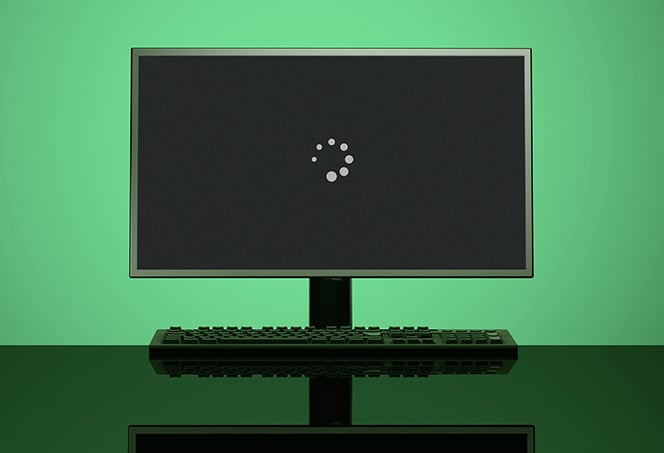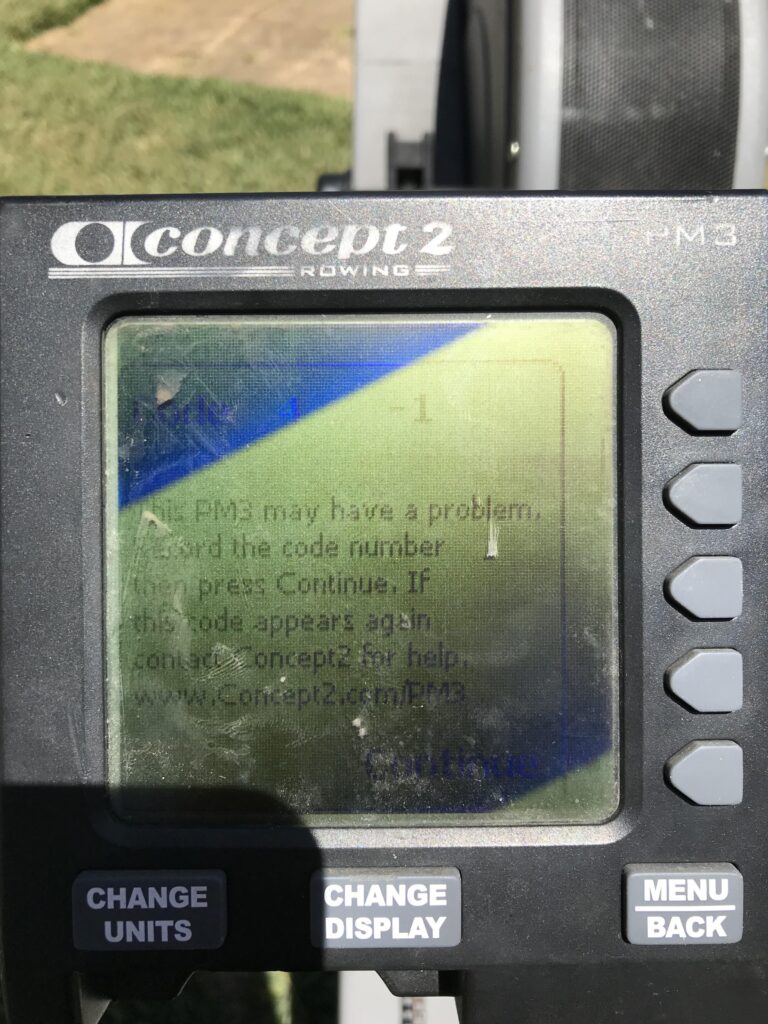Kogan Monitor Not Turning on: Troubleshooting Tips & Solutions
If your Kogan monitor is not turning on, try troubleshooting by checking the power source and ensuring all cables are securely connected. If the issue persists, consult the Kogan Monitor FAQ and Troubleshooting guide for further assistance.
Having trouble with your Kogan monitor not turning on? It can be frustrating when your monitor refuses to power up, especially when you need it for work or entertainment purposes. However, there are a few simple steps you can take to troubleshoot and potentially resolve the issue.
This article will provide you with some guidance on how to address the problem and get your Kogan monitor up and running again. Whether it’s a blue light blinking, a black screen, or a lack of HDMI connectivity, we’ll cover common issues and provide tips for resolving them. Keep reading to find out how to troubleshoot your non-responsive Kogan monitor and get back to using it effectively.
Kogan Monitor Troubleshooting Guide
If you’re experiencing issues with your Kogan monitor not turning on, don’t worry. This troubleshooting guide will help you identify and solve common problems. Follow the steps below to get your monitor up and running again.
Initial Steps For Power Issues
The first thing you should check is the power source. Make sure the power cable is securely plugged into both the monitor and the wall outlet. If you’re using a power strip, try plugging the monitor directly into the wall to rule out any issues with the strip. Once connected, make sure the power switch on the monitor is turned on.
Assessing Power Source And Cable Health
If the monitor still doesn’t turn on, it’s time to inspect the power source and cable. Try using a different power cable and see if that resolves the issue. Sometimes, faulty cables can prevent the monitor from receiving power. If using a different cable doesn’t work, try connecting the monitor to a different power outlet. This will help determine if the issue lies with the outlet or the monitor itself.
Identifying Potential Display Settings Conflicts
If the power source and cable are not the problem, there may be conflicts with the display settings. Check the input source settings on the monitor to ensure it’s set to the correct input (e.g., HDMI, VGA). Additionally, make sure the display settings on your computer are properly configured. Sometimes, mismatched display settings can cause issues with the monitor not turning on.
Common Hardware Malfunctions And Fixes
If none of the above steps work, there may be a hardware malfunction. Check for any physical damage to the monitor, such as a cracked screen or loose connections. If you notice any issues, refer to the Kogan monitor user guide for specific troubleshooting steps. Additionally, try connecting the monitor to a different device (e.g., another computer) to see if the issue persists. This will help determine if the problem lies with the monitor or the original device.
Seeking Professional Assistance Or Replacement
If all else fails, it may be necessary to seek professional assistance or consider replacing the monitor. Contact Kogan customer support for further assistance and follow their recommendations. If the monitor is still under warranty, you may be eligible for a replacement or repair.
Quick Fixes For Non-responsive Kogan Monitors
If you’re experiencing difficulties with your Kogan monitor not turning on, there are a few quick fixes you can try before seeking further assistance. In this section, we’ll explore some troubleshooting steps to help you get your monitor up and running again.
1. Confirming The Power Connection
Firstly, ensure that your Kogan monitor is properly connected to a power source. Check if the power cable is securely plugged into both the monitor and the power outlet. It’s also worth verifying that the power outlet is functioning correctly by plugging in another device.
2. Verifying The Monitor’s Power Button Functionality
If you have confirmed the power connection, the next step is to check the functionality of the monitor’s power button. Make sure it is not stuck or damaged. Press the power button firmly and hold it for a few seconds to see if the monitor powers on. If not, try unplugging the monitor for a few minutes, then plug it back in and try again.
3. Checking For Standby Mode Indicators
Some Kogan monitors have standby mode indicators that can provide valuable information about the monitor’s status. Look for any LED lights on the monitor that may indicate whether it is in standby mode or powered on. If you see a flashing blue light, it could mean that no video source is detected. In this case, check if your computer is turned on and if all video cables are properly connected.
By following these quick fixes, you may be able to resolve the issue of your non-responsive Kogan monitor not turning on. If the problem persists, it is recommended to consult the Kogan Monitor FAQ and troubleshooting guide for further guidance or reach out to Kogan customer support for assistance.
Power Supply And Connection Evaluation
One of the common issues that users face with their Kogan monitors is that they may not turn on. If you find yourself in this situation, it is important to evaluate the power supply and connections of your monitor. This section will guide you through the steps to determine if there are any issues with the power supply or physical connections that may be causing the problem.
Importance Of Adequate Power Supply
An adequate power supply is crucial for a monitor to function properly. If the monitor is not receiving enough power, it may not turn on or may have issues with displaying content. Here are some steps you can take to ensure that your monitor is receiving the power it needs:
- Check if the power cable is securely connected to both the monitor and the power source. Sometimes, the cable may have become loose or disconnected without your knowledge. Make sure it is firmly plugged in.
- Try using a different power outlet. Occasionally, the power outlet may not be providing sufficient power. Plug the monitor into a different outlet to rule out any issues with the current one.
- If you are using a power strip or extension cord, try plugging the monitor directly into a wall outlet. Sometimes, power strips or extension cords can cause power fluctuations that affect the functionality of the monitor.
- Inspect the power cable for any signs of damage or wear. If you notice any frayed wires or other physical damage, replace the cable with a new one.
Inspecting Physical Power Connections
In addition to the power cable, it is important to inspect other physical power connections of the monitor. These include the connections between the monitor and the computer or any other devices it may be connected to. Here are some steps you can take to ensure that all physical power connections are properly established:
- Check the connection between the monitor and the computer. Ensure that the cables (such as HDMI, VGA, or DisplayPort) are securely plugged in on both ends.
- If you are using adapters or converters, make sure they are properly connected between the monitor and the computer.
- If your monitor has multiple input ports, try switching to a different port to see if the issue persists. Sometimes, a particular port may not be functioning properly.
- Inspect the cables for any signs of damage or wear. Replace any cables that appear to be damaged.
Testing The Monitor With Alternate Power Sources
If you have followed the above steps and are still experiencing issues with your Kogan monitor not turning on, it may be worth testing the monitor with alternate power sources. This will help you determine if the problem lies with the monitor itself or with the power source you are using. Here’s how you can do that:
- Try connecting the monitor to a different computer or device using the same power cable and connections. This will help you determine if the issue is specific to your computer or if it persists across different devices.
- If possible, borrow a power cable from a friend or family member and test it with your monitor. This will help you determine if the issue lies with the power cable.
By following these steps and thoroughly evaluating the power supply and connections of your Kogan monitor, you will be able to troubleshoot the issue effectively and determine the underlying cause for the monitor not turning on.
Video Signal Diagnostics And Actions
When troubleshooting a Kogan monitor that is not turning on, it is crucial to diagnose and address any potential issues with the video signal. In this section, we will explore various video signal diagnostics and actions to help resolve the problem.
Checking Compatibility With Connected Devices
One of the first steps to consider when encountering a Kogan monitor not turning on is to ensure compatibility with the connected devices. Here are a few key points to check:
- Confirm that the monitor’s input port matches the output port of the source device. For example, if using an HDMI cable, ensure both the monitor and the source device have HDMI ports.
- Verify that the source device is powered on and functioning properly.
- Make sure that the cable connecting the source device to the monitor is securely plugged in on both ends.
Adjusting Display Settings On Source Device
Another important consideration when troubleshooting a Kogan monitor not turning on is to check and adjust the display settings on the source device. Follow these steps:
- Access the display settings on the source device. This can usually be done through the control panel or display settings menu.
- Verify that the display output is set to the correct resolution and refresh rate compatible with the Kogan monitor.
- Ensure that the source device is set to output video to the correct display output, such as the external monitor or extended display.
Solutions For Hdmi And Other Input Troubles
If you are still experiencing issues with the Kogan monitor not turning on, there may be some specific troubleshooting steps you can take depending on the type of input being used. Here are a few solutions to consider:
| HDMI Troubles | Other Input Troubles |
|---|---|
|
|
By following these video signal diagnostics and taking the appropriate actions, you can increase the chances of resolving the problem of a Kogan monitor not turning on. However, if the issue persists, it may be necessary to contact Kogan customer support for further assistance.
Kogan Monitor Not Turning On: Advanced Tips
If you’re experiencing issues with your Kogan monitor not turning on, there are several advanced troubleshooting steps you can try before contacting technical support. These advanced tips will help you determine the root cause of the problem and potentially resolve it on your own.
Firmware Resets And Factory Default Restorations
In some cases, firmware glitches or settings configurations may cause your Kogan monitor to not turn on. To address this issue, you can try performing a firmware reset or restoring the monitor to its factory default settings.
- To perform a firmware reset, follow these steps:
- Turn off the monitor and unplug it from the power source.
- Press and hold the power button for at least 10 seconds.
- Plug the monitor back into the power source and turn it on.
- If the firmware reset doesn’t resolve the issue, you can try restoring the monitor to its factory default settings:
- Turn off the monitor and unplug it from the power source.
- Locate the menu button on the monitor and press and hold it for about 10-15 seconds.
- While still holding the menu button, plug the monitor back into the power source and turn it on.
- Continue holding the menu button for another 10-15 seconds until the monitor’s settings menu appears.
- Navigate through the settings menu to find the option for “Factory Reset” or “Restore Default Settings.”
- Select this option to restore the monitor to its factory defaults.
Capacitor Check For Power Function Failure
In some cases, a malfunctioning capacitor can cause your Kogan monitor to not turn on. A capacitor is responsible for storing electrical energy and supplying it to various components of the monitor. If a capacitor fails, it can prevent the monitor from receiving the necessary power to turn on.
To check if the power function failure is due to a faulty capacitor, you can visually inspect the capacitors on the monitor’s circuit board. Look for any capacitors that appear swollen, leaking, or damaged. If you notice any such signs, it is recommended to seek professional assistance or contact Kogan support for guidance on how to proceed.
Contacting Kogan Support For Technical Advice
If you have exhausted all troubleshooting options and your Kogan monitor still does not turn on, it is best to contact Kogan support for technical advice. They have the expertise and knowledge to assist you further and provide specific instructions based on your monitor model.
You can reach out to Kogan support through their official website or by calling their customer support hotline. Be sure to provide them with the necessary details such as your monitor model number, the troubleshooting steps you have already attempted, and any error messages or indicators you have observed.
By following these advanced tips, you can increase the chances of resolving the issue of your Kogan monitor not turning on. Remember to document any steps you take and communicate clearly with technical support to ensure a faster and more accurate resolution to your problem.

Credit: www.amazon.com
Frequently Asked Questions Of Kogan Monitor Not Turning On
How Do I Turn On My Kogan Monitor?
To turn on your Kogan monitor, make sure your computer is on and all video cables are fully inserted. Check if the blue light is solid, which indicates power is on and the monitor is operating normally. If the light is flashing, there may be no video source, so ensure all connections are secure.
For troubleshooting, refer to the Kogan Monitor FAQ and Troubleshooting guide on their website.
Why Is My Kogan Monitor Blinking Blue Light?
If your Kogan monitor is blinking a blue light, it means that no video source has been detected. Make sure your computer is turned on and all video cables are properly connected. Ensure that the cables are fully inserted and check for any loose connections.
Why Is My Kogan Monitor Not Turning On?
If your Kogan monitor is not turning on, there are a few possible reasons. First, check if the power cable is properly connected and if the outlet is working. If the monitor still doesn’t turn on, try a different power cable or outlet.
If none of these solutions work, it may be a hardware issue and you should contact Kogan customer support for further assistance.
How Do I Troubleshoot My Kogan Monitor Not Turning On?
To troubleshoot your Kogan monitor not turning on, start by checking the power cable and outlet. Ensure they are both working properly. If that doesn’t resolve the issue, try connecting the monitor to a different device or using a different video cable.
If the monitor still doesn’t turn on, it may require professional repair or replacement.
Conclusion
To troubleshoot a Kogan monitor not turning on, there are a few things you can try. First, check the power source and make sure it’s securely plugged in. If the power light is not on, try a different outlet or power cable.
Additionally, check the video source and ensure it’s properly connected. If the screen remains black or the blue light is flashing, there may be an issue with the video signal. Double-check your computer’s settings and ensure all cables are inserted correctly.
If the problem persists, it’s recommended to consult the Kogan monitor user guide or contact their customer support for further assistance.