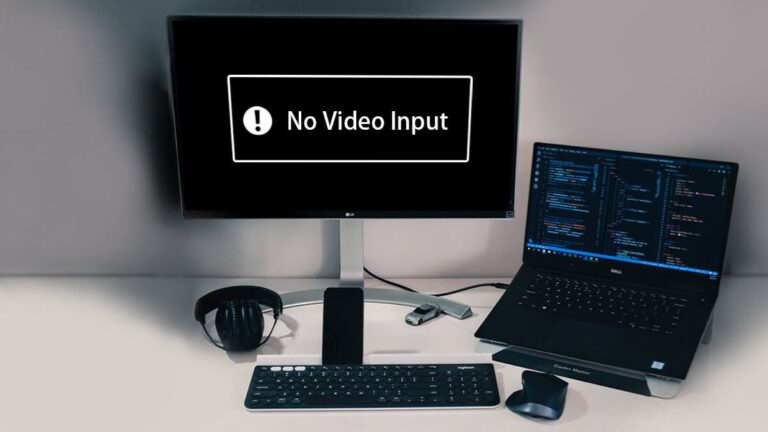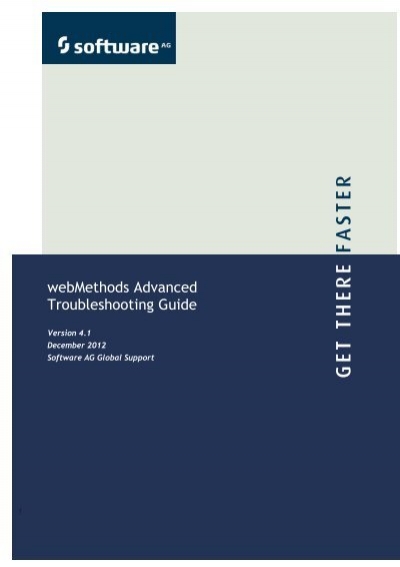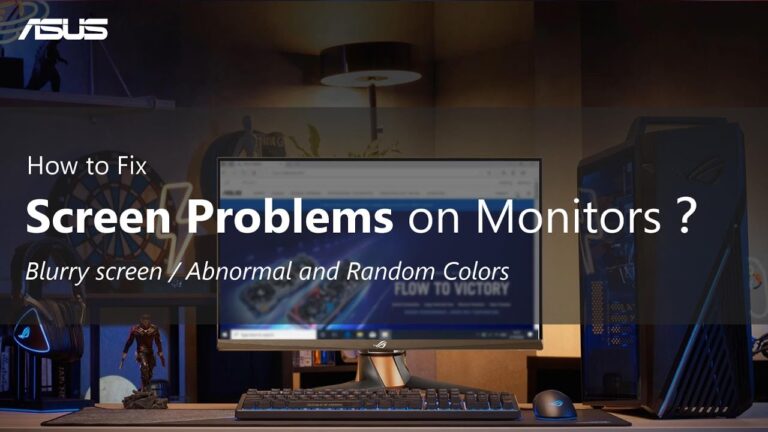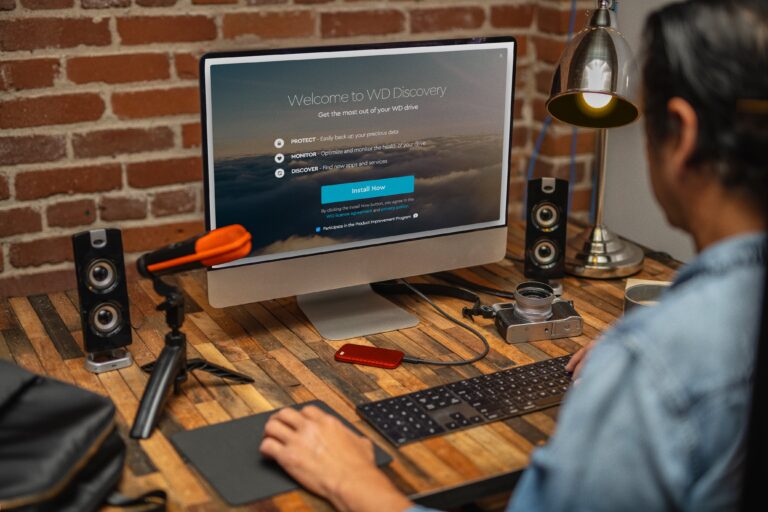Koorui Monitor Not Turning on: Troubleshooting Tips
If your Koorui monitor is not turning on, check the power supply cable and ensure it is securely plugged in. It could also be due to a faulty power button or HDMI cable.
In today’s digital age, monitors play a crucial role in our daily lives, be it for work or entertainment purposes. However, it can be frustrating when your monitor fails to turn on. We will explore some common reasons why your Koorui monitor may not be turning on and provide possible solutions to resolve the issue.
Whether it’s a loose power cable or a malfunctioning power button, we’ve got you covered. Read on to find out how to fix your Koorui monitor and get it up and running again in no time.
Check The Power Supply Essentials
If you’re experiencing issues with your Koorui monitor not turning on, it could be related to a power supply problem. To troubleshoot this issue, follow the steps below:
Verify The Power Outlet Works By Connecting Another Device
The first step is to rule out a faulty power outlet. Plug in another electronic device, such as a lamp or phone charger, into the same outlet to ensure it is functioning properly. If the device powers on, then you can proceed to the next step.
Ensure The Monitor’s Power Cord Is Firmly Plugged In
The next thing to check is whether the power cord of your Koorui monitor is securely connected. Sometimes, the cord may become loose due to accidental tugging or movement. Ensure that both ends of the power cord are firmly inserted into the power outlet and the monitor itself.
If the power cord appears to be plugged in correctly, try unplugging it from both ends and then reconnecting it. This will help to eliminate any potential loose connections.
If the above steps do not resolve the issue, there may be a problem with the power cord itself. Consider trying a different power cord or contacting the manufacturer for a replacement.
By checking the power supply essentials, you can troubleshoot and potentially resolve the issue of your Koorui monitor not turning on.
Examine Connection Cables
One of the common reasons why a Koorui monitor may not turn on is due to faulty connection cables. It is important to examine the connection cables to ensure they are properly connected and functioning correctly. In this section, we will discuss two important steps to troubleshoot this issue: confirming that video cables are securely connected to the monitor and PC, and trying alternative cables to rule out any faulty ones.
Confirm That Video Cables Are Securely Connected To The Monitor And Pc
The first step to troubleshoot the issue is to check whether the video cables are securely connected to both the monitor and PC. Loose connections can prevent the monitor from turning on. Follow these steps to ensure secure connections:
- Check the cable connection from the monitor to the PC. Ensure that the cable is tightly plugged into both the monitor and the appropriate port on the PC.
- If you are using an HDMI or DisplayPort cable, try unplugging and reconnecting it to ensure a secure connection. Make sure it is plugged into the correct ports on both the monitor and PC.
- For VGA or DVI cables, check for bent or damaged pins. Straighten any bent pins carefully if found, and make sure the cable is firmly connected to both the monitor and PC.
Try Alternative Cables To Rule Out Faulty Ones
If the video cables appear to be securely connected but the monitor still does not turn on, it is worth trying alternative cables to rule out any faulty ones. Follow these steps to check for faulty cables:
- If possible, have spare video cables available. Replace the existing cables with the alternative ones and see if the monitor turns on.
- When using alternative cables, ensure they are compatible with your monitor and PC. Refer to the manufacturer’s guidelines for cable compatibility.
- If the alternative cables work and the monitor turns on, it indicates that the previous cables were faulty. In this case, consider replacing the faulty cables with new ones.
In conclusion, examining the connection cables is an important troubleshooting step when a Koorui monitor does not turn on. By confirming the secure connection of video cables and trying alternative cables to identify any faults, you can resolve the issue and get your monitor up and running again.
Inspect Peripheral Devices
When your Koorui monitor refuses to turn on, it can be quite frustrating. However, before you start worrying about major issues, it’s important to inspect your peripheral devices. Oftentimes, the problem lies with the connections or compatibility of these devices. By following these steps, you can easily identify and resolve the problem:
Disconnect All Non-essential Peripherals
Start by disconnecting all non-essential peripherals from your monitor, such as USB devices, speakers, and external hard drives. Sometimes, these peripherals can interfere with the monitor’s functionality, causing it to not turn on. By eliminating them temporarily, you can determine if they are the root cause of the issue.
Test The Monitor With Another Computer Or Laptop
If disconnecting the non-essential peripherals didn’t solve the problem, the next step is to test your Koorui monitor with another computer or laptop. This will help you determine whether the issue lies with your monitor or the original computer. Simply connect the monitor to a different device using a compatible cable, and see if it turns on. If it does, it indicates that the monitor itself is functioning properly.
Remember, it’s crucial to ensure that you are using a compatible cable and that it’s securely connected to both the monitor and the other device. Loose connections can result in a “no signal” error, even if the monitor is perfectly fine.
By inspecting peripheral devices and following these troubleshooting steps, you can better understand why your Koorui monitor is not turning on. Remember, if you are still unable to resolve the issue, it’s best to reach out to the manufacturer’s support team for further assistance. They will be able to provide you with specific guidance tailored to your monitor model.
Assess Monitor’s Power Button And Indicator
When your Koorui monitor fails to turn on, it can be a frustrating experience. Before assuming there’s a major issue with the monitor itself, it’s important to assess the power button and indicator. Here are two important steps to follow:
Look For Any Signs Of Life From The Power Led
The power LED, often located near the power button on your Koorui monitor, serves as a visual indicator of its status. If there’s no sign of life from the power LED, it could indicate a power supply or connection problem. To troubleshoot this, follow these steps:
- Check that the power cable is securely plugged into both the monitor and the power outlet. Sometimes cables can come loose, leading to a lack of power.
- If the power cable is securely connected, try plugging it into a different power outlet to rule out a faulty outlet.
- Inspect the power cable for any visible damage, such as frayed wires or bent pins. If you notice any damage, consider replacing the cable.
- If you’re using a power strip or surge protector, bypass it temporarily by plugging the monitor directly into the wall outlet.
- Press the power button on the monitor itself, ensuring it’s fully engaged and held for a few seconds. Sometimes a faulty button can prevent the monitor from turning on.
Perform A ‘power Cycle’ On The Monitor
If the power LED shows signs of life but the monitor still won’t turn on, performing a power cycle can help resolve any temporary glitches. Follow these steps:
- Unplug the power cable from the monitor, as well as from the power outlet.
- Wait for at least 30 seconds to ensure all residual power is drained from the monitor.
- While the monitor is unplugged, press and hold down the power button on the monitor for about 10 seconds. This will help discharge any remaining power.
- Plug the power cable back into both the monitor and the power outlet.
- Press the power button on the monitor to turn it on and check if it functions properly.
By assessing the power button and indicator of your Koorui monitor, you can troubleshoot common issues that prevent it from turning on. If these steps don’t resolve the problem, you may need to consult a professional or reach out to the Koorui support team for further assistance.
Update Or Reset Hardware Drivers
One possible reason why your Koorui monitor is not turning on could be outdated or faulty hardware drivers. In order for your monitor to function properly, it relies on the correct drivers installed on your connected PC. Two crucial drivers to check and update are the graphics card drivers and the monitor drivers. Follow the steps below to update these drivers and troubleshoot the issue.
Update Graphics Card Drivers On The Connected Pc
Your graphics card is responsible for rendering the images and graphics displayed on your monitor. If the graphics card drivers are outdated or incompatible, it can result in the monitor not turning on. Here are the steps to update the graphics card drivers on your connected PC:
- Visit the official website of your graphics card manufacturer.
- Locate the ‘Support’ or ‘Downloads’ section of the website.
- Search for the specific model of your graphics card.
- Download the latest drivers compatible with your operating system.
- Once downloaded, open the driver file and follow the installation instructions provided.
- After the installation is complete, restart your computer.
Updating the graphics card drivers ensures that your PC and monitor can communicate effectively, resolving any compatibility issues that might be causing the monitor not to turn on.
Reset Monitor Settings To Factory Defaults
If updating the graphics card drivers did not resolve the issue, it might be necessary to reset the monitor settings to their factory defaults. Sometimes, incorrect or conflicting settings can prevent the monitor from powering on. Here’s how to reset your Koorui monitor:
Note: The steps to reset monitor settings may vary depending on the specific model of your Koorui monitor. Refer to the user manual for detailed instructions.
- Power off your monitor by disconnecting it from the power source.
- Wait for approximately 1 minute to allow any residual power to dissipate.
- Locate the control buttons on your Koorui monitor. These buttons are typically located on the bottom or side of the screen.
- Press and hold the power button and the menu button simultaneously for about 10 seconds.
- Release the buttons and reconnect the monitor to the power source.
- Power on the monitor and check if it turns on properly.
Resetting the monitor settings to factory defaults can often resolve any configuration issues that might be causing the monitor not to turn on. It restores the default settings that were originally set by the manufacturer, ensuring optimal performance.
If the issue persists even after updating the graphics card drivers and resetting the monitor settings, it is recommended to contact the support team of Koorui at [email protected] for further assistance. They will be able to provide specific troubleshooting steps based on your monitor model and help resolve the issue.
Explore Alternative Display Settings
Having issues with your Koorui monitor not turning on can be frustrating. However, before you jump to conclusions and assume your monitor is faulty, it’s worth exploring alternative display settings that might be causing the problem. By trying out different resolutions and switching between monitor inputs, you might just find the solution you’re looking for.
Test The Monitor With Different Resolution Settings
If your Koorui monitor is not turning on, it could be due to incompatible resolution settings. Sometimes, the default resolution might not work properly, resulting in a blank screen. To fix this, try adjusting the resolution settings on your computer. Here’s how you can do it:
- Right-click on your desktop and select “Display settings”.
- In the Display settings window, scroll down to the “Resolution” section.
- Try selecting a different resolution from the drop-down menu and see if the monitor turns on.
- If the monitor still doesn’t turn on, repeat the process with other available resolution options.
By testing different resolution settings, you might find the one that is compatible with your Koorui monitor and resolves the issue.
Switch Between Monitor Inputs If Available
In some cases, the problem of a Koorui monitor not turning on can be related to the input source. If your monitor has multiple input options, such as HDMI, DisplayPort, or VGA, try switching between them. Here’s how:
- Locate the input buttons or menu on your Koorui monitor.
- Press the input button or navigate through the menu to select a different input source.
- Wait for a few seconds to see if the monitor turns on with the new input source.
- If the monitor is still not turning on, try switching to another available input source.
By exploring different monitor inputs, you can rule out any issues related to a specific input source and potentially get your monitor to turn on.
Seek Professional Repairs
When your Koorui monitor refuses to turn on, it can be frustrating and leave you feeling helpless. While troubleshooting on your own may be tempting, it is often best to seek professional repairs to ensure a proper solution. This section will guide you through the steps you can take to get your Koorui monitor repaired.
Contact Koorui Support For Warranty Or Repair Services
If your Koorui monitor is still under warranty, the first step is to reach out to Koorui support for assistance. They have dedicated customer service representatives who can provide guidance and help resolve the issue. It is essential to include the necessary details such as the monitor model, proof of purchase, and a detailed description of the problem. Contact Koorui support at [email protected] for prompt assistance.
Consider Visiting A Local Technician If Out Of Warranty
If your Koorui monitor is out of warranty, visiting a local technician is your best option. These professionals are skilled in diagnosing and repairing monitor issues. They have the necessary tools and knowledge to identify the root cause of the problem and provide an effective solution.
When choosing a local technician, make sure to do thorough research to find a reputable one. Read customer reviews and check their qualifications and certifications. Additionally, inquire about the estimated repair cost and turnaround time before proceeding. Remember to bring all relevant information, including the make and model of your Koorui monitor, to expedite the repair process.
By seeking professional repairs for your Koorui monitor, you can ensure that the issue is resolved correctly. Whether you contact Koorui support for warranty services or visit a local technician, you’ll be back to enjoying your monitor’s crisp display in no time.
Resolve Signal Detection Issues
Having trouble with your Koorui monitor not turning on? Check if the power cable is securely connected and try restarting your PC. If the issue persists, reach out to Koorui support for assistance.
If you’re facing issues with your Koorui Monitor not turning on, it could be due to signal detection problems. This can be quite frustrating, but don’t worry, we have some troubleshooting steps that can help you resolve these issues.
Check For Proper Seating Of The Graphics Card
A loose or improperly seated graphics card can cause signal detection issues and prevent your Koorui Monitor from turning on. To fix this, follow these steps:
- Power off your computer and unplug it from the power source.
- Open your computer case and locate the graphics card.
- Ensure that the graphics card is properly seated in the PCIe slot.
- Gently press down on the graphics card to ensure it is securely in place.
- Close the computer case and reconnect all cables.
- Power on your computer and check if the Koorui Monitor turns on.
Troubleshoot Bios Settings On The Connected Pc
Incorrect BIOS settings on your connected PC can also lead to signal detection issues. To troubleshoot the BIOS settings, follow these steps:
- Power on your computer and repeatedly press the designated key (e.g., Delete, F2, or F10) to access the BIOS setup.
- Navigate to the “Advanced” or “Settings” tab using the arrow keys.
- Look for options related to graphics or display settings.
- Ensure that the primary display adapter is set correctly (e.g., PCIe or onboard).
- Save the changes and exit the BIOS setup.
- Restart your computer and check if the Koorui Monitor turns on.
By checking the proper seating of the graphics card and troubleshooting the BIOS settings on your connected PC, you can resolve signal detection issues that may be causing your Koorui Monitor not to turn on. If these steps don’t resolve the issue, it is recommended to contact Koorui support at [email protected] for further assistance.
Credit: www.reddit.com
Frequently Asked Questions Of Koorui Monitor Not Turning On
How Do I Fix My Monitor That Won’t Turn On?
To fix a monitor that won’t turn on, first, ensure that the power supply plug is securely connected. Check if the power cable or HDMI cable is functioning properly. Restart your computer and monitor. If these steps don’t work, contact the manufacturer or seek professional help.
Why Is There No Signal On My Monitor?
If there is no signal on your monitor, check if the power supply is plugged in and the monitor is turned on. Ensure that all cables are securely connected and not loose. Restarting your PC may also help. If the problem persists, contact the manufacturer for support.
Why Is My Monitor Screen Black?
A black screen on your monitor could be caused by loose cables, a misplaced graphics card, or a failing external device. Make sure all connections are secure and check the position of your graphics card. Consider contacting support if the issue persists.
Why Is My Koorui Monitor Not Turning On?
There could be several reasons why your Koorui monitor is not turning on. Firstly, ensure that the monitor is switched on and the power supply is properly connected. Also, check if the cables are securely connected to the monitor and the computer.
If the issue persists, try restarting your computer or contacting Koorui support at support@koorui. net for further assistance.
Conclusion
To troubleshoot the issue of your Koorui monitor not turning on, there are several possible solutions to consider. First, ensure that all cables and connections are secure and properly plugged in. Additionally, try restarting your PC and monitor to see if that resolves the problem.
If the issue persists, you may need to contact Koorui’s support team for further assistance. Remember, troubleshooting a monitor not turning on requires a methodical approach to identify and resolve the underlying issue.